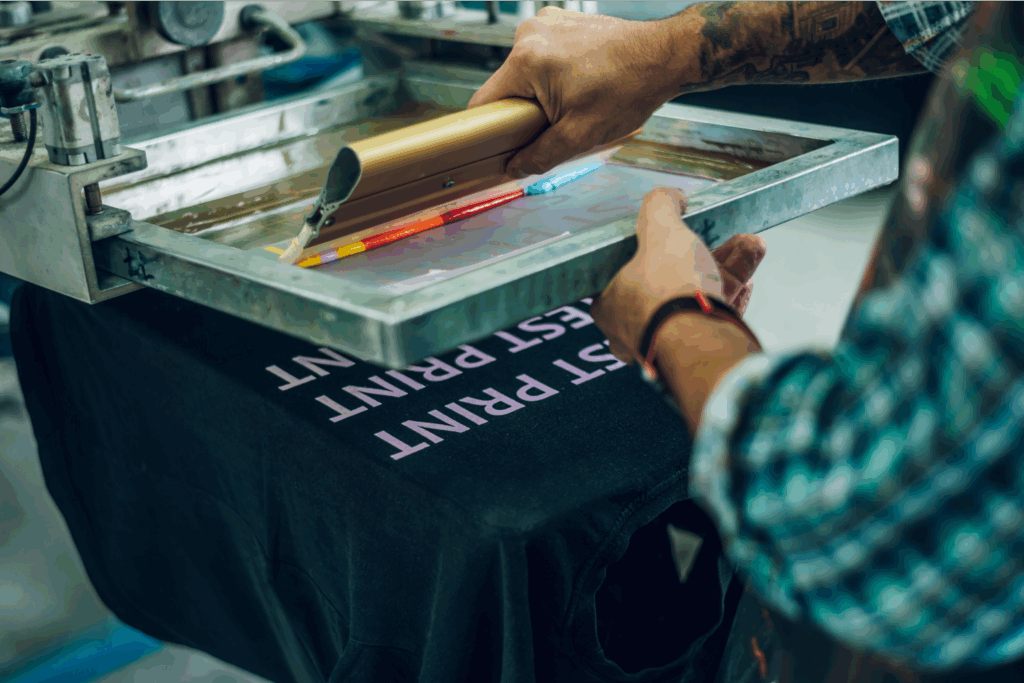Custom shirts, endless possibilities
A major challenge for merchants is choosing the right t-shirt design size to ensure high-quality results. Incorrect image resolution or size can result in unbalanced layouts and dissatisfied customers.
Our detailed t-shirt design sizing guide covers the best image sizes, common placements, and tips for flawless artwork. Say goodbye to uncertainty and hello to perfect designs!
Key takeaways
- Finding the right design size: The ideal t-shirt design size is essential for producing high-quality prints that are visually appealing and professionally balanced.
- Placement options matter: Different design placements, such as full-front, center-chest, and left-chest, require specific image sizes for optimal results.
- Resolution and file types: Use high-resolution images and compatible file types (JPG, PNG, SVG) to ensure clear and sharp prints on t-shirts.
- Printing consistency: While design sizes can vary by shirt size and style, printing requirements are generally consistent across most Print Providers.
- Tools and resources: Use design tools and guides to ensure accurate sizing, placement, and file preparation for successful t-shirt printing.
T-shirt design placement options and sizes

Many design-placement options are available for our custom t-shirts, but the same-size image won’t give the best result on every print area. Let’s look at all possible placements and the perfect image requirements for top-notch printing.
The following measurements may vary depending on the blanks, manufacturers, and Print Providers. However, printing requirements are generally consistent.
Full-front or center-chest design
- Center-chest print: 6-10″ (width) x 6-8″ (height).
- Full-front print: 10-12″ (width) x 10-14″ (height).
- Oversized front print: 12-15″ (width) x 14-16″ (height).
If you want to cover the entire front with large designs or only the chest with a cool graphic or logo, one of these options can provide the best size for your garment.
Full-front shirts are excellent for personal expression. For example, bands promoting their albums, printing epic graphics for fan art, or artists using this large printable area for their artwork.
The center-chest is perfect for company logos or minimalist designs, securing more space and visibility.
But how big should a logo be on the front of a shirt? Aim for a size of 6-8 inches wide, positioned about three inches below the collar – regardless of shirt size. This ensures your graphic is sharp, visually appealing, and easy on the eyes. Follow the guidelines we’ve covered.
Printing requirements:
- Supported file types: JPG, PNG, and SVG
- Standard size for the design file: 100 MB (JPG, PNG) or 20 MB (SVG)
- Maximum resolution: 30000 x 30000 px
Left-chest design
- Left-chest print: 2.5-5″ x 2.5-5″.
Left-chest placement is perfect for cute pocket designs, school or team uniforms, and provides the best logo size for shirts.
A popular choice for branding and promotional use, it adds a sophisticated, professional, yet personalized look to a simple garment.
This placement is great for both children and adult sizes. The left-chest design fits well on polo shirts and button-down tees, displaying small illustrations and texts without overpowering the entire chest area.
Printing requirements:
- Supported file types: JPG, PNG, and SVG
- Standard size for the design file: 100 MB (JPG, PNG) or 20 MB (SVG)
- Maximum resolution: 30000 x 30000 px
Full center-back design
- Full-center back print: Anything between 10-14″ x 6-15″.
Full-back placement is great for diversity and creativity. A large print on the back is much easier to read than a stretched-out front design. It also provides balance for those who want to look slick and professional on the front – but a bit cheeky on the back.
Perfect for various t-shirts, a full-back shirt design size is the right choice for numbered sports jerseys, names, sponsors, important messaging for a cause, or showcasing one-of-a-kind artwork that’s guaranteed to turn heads.
Printing requirements:
- Supported file types: JPG, PNG, and SVG
- Standard size for the design file: 100 MB (JPG, PNG) or 20 MB (SVG)
- Maximum resolution: 30000 x 30000 px
Outer back neck-label design
- Outer neck labels: 1-3″ x 1-3″.
For a creative way to get your brand noticed, try placing designs on the outer back collar. Positioned just below the neckline, this stylish placement serves as a unique branding opportunity – like a wearable business card.
But don’t go overboard – make sure the label is big enough to make your brand visible, but small enough so it doesn’t overshadow the actual shirt design or interfere with the fit.
Popular fashion brands and sports teams often use collar designs in their apparel to advertise themselves or their partnerships without being too flashy. This t-shirt design placement gives you a unique opportunity to add similar credibility to your merchandise.
Printing requirements:
- Supported file types: JPG, PNG, and SVG
- Standard size for the design file: 100 MB (JPG, PNG) or 20 MB (SVG)
- Maximum resolution: 30000 x 30000 px
Inner neck-label design
- Inner neck labels: 2.5″ x 2.5″.
The inner neck label offers a small yet valuable space for promotional branding or additional information. While it’s the smallest design area on a shirt, it can be one of the most impactful for showcasing your brand.
It usually covers a small square right below the collar on the inside of the shirt – and is an excellent place to tell an additional story.
From a brand logo to care instructions, tips, and sizing – this common placement is a print location worth using. You can even use a small, low-resolution image on this spot.
Printing requirements:
- Supported file types: JPG, PNG, and SVG
- Standard size for the design file: 100 MB (JPG, PNG) or 20 MB (SVG)
- Maximum resolution: 30000 x 30000 px
All-over-print design
Let’s forget about the standard width or correct placement for a second. AOP completely takes over the design space on a t-shirt by covering the entire garment’s surface with the same design. Create repeated patterns or upload a single large design from seam to seam.
AOP creates an exceptional visual experience, providing unlimited creativity with the entire t-shirt as your canvas. However, consider all the seams, zippers, buttons, and collars to guarantee the perfect placement of your fun design.
Printing requirements:
- Supported file types: JPG, PNG, and SVG
- Standard size for the design file: 100 MB (JPG, PNG) or 20 MB (SVG)
- Maximum resolution: 30000 x 30000 px
Sleeve design
- Short-sleeve print: 1-3″ x 1-3″.
- Long-sleeve print: 2-4″ (width) x 4-5″ (height).
The sleeve is another eye-catching place on a t-shirt that you can customize with unique graphic or text designs. It’s also an excellent spot for branding shapes, logos, and messages. Just remember to align your design with the center line of the sleeve for best results.
Long-sleeve placement allows you to cover a lengthy surface area with your custom design. This works great for brands wanting to display their names or spread a message on both youth and adult shirts.
Printing requirements:
- Supported file types: JPG, PNG, and SVG
- Standard size for the design file: 100 MB (JPG, PNG) or 20 MB (SVG)
- Maximum resolution: 30000 x 30000 px
Make it happen today!
How to make the perfect t-shirt design size for custom t-shirts

From placement and print area dimensions to design width, many factors influence graphics for shirts in various shapes, colors, and materials. Let’s explore how to ensure your shirt design size delivers the best possible outcome.
Check the print file requirements
The best part about selling with Printify is that we support you every step of the way, including with your print files.
To help you design the best shirts for printing, our user-friendly Product Creator displays all the necessary requirements and information for each product.
These guidelines include:
- Supported print file formats
- Maximum file size of your design
- Print area size
- Maximum resolution
Once you open a t-shirt in Edit mode, click Upload, on the left-hand menu, and you’ll find the print file requirements.
Check the t-shirt sizes, print areas, and printing method
First, make sure you select the printing method that works for you. In this case, choose direct-to-garment (DTG) or all-over printing (AOP). Filter your printing method preference while browsing our Catalog.
Second, get to know your print area. Our Product Creator displays the specifics for every t-shirt – you’ll see them under Print file requirements.
Lastly, keep an eye on the size of the t-shirt. The general assumption is – the bigger the shirt, the bigger the graphic. However, this is not the case.
Our Product Creator shows your design and placement on a size L garment. Anything smaller is automatically adjusted and scaled down.
Designs for sizes bigger than L won’t be scaled up – the design size will remain the same, only printed on a larger shirt.
Set up your design software correctly
Image size is the main factor determining the quality of your printed design. If you make your own designs using special software like Adobe Illustrator or Photoshop, make sure to set the right resolution for your selected t-shirt.
As mentioned previously, the right size is displayed on the Print file requirements list in our Product Creator. Check the recommended size (which will vary for each t-shirt type) and adjust your settings accordingly to compensate for any size difference.
Select the right print colors
When creating your design image, pay attention to the color mode. Our Product Creator accepts CMYK color files, however, they’ll convert to RBG, so the final result might be slightly different than expected.
To avoid this, set your colors to RBG and design shirts accordingly to avoid misunderstandings and print discrepancies.
Don’t use bright and bold colors as the main selling point of your designs. Read about print colors in detail in our design guide.
Export the design file in the recommended formats
The supported file types are: JPEG, SVG, and PNG format.
There are several limitations and requirements for each file format.
- JPEG Export settings need to be at least 60-80% quality.
- PNG Files should have no interlacing.
- SVG Vector files should be no bigger than 20MB.
Make sure to read our thorough design guide, which describes all of these specifics in detail. Pay attention to the image size, design areas, and other important elements to help create perfectly sized t-shirt designs.
Start designing and selling custom t-shirts with Printify
Pick a t-shirt
Browse our Catalog and use the necessary search filters to find the perfect custom t-shirts. From location and printing methods to colors, Print Providers, size, and print area – we have t-shirts of all styles and materials. Choose your favorite, then click Start Designing.
Apply your design
Our free and beginner-friendly Product Creator allows you to create the most amazing graphic design for your t-shirts. It has all the tools and features you need to customize and size your design with precision. You’ll find the recommended image resolution displayed on the right side.
Preview the mockups and order samples
Don’t forget to switch to Preview mode to see the entire design in life-like settings. Switch back and forth to adjust the design, click Save, then order samples.
Connect your store
Pick a sales channel and integrate with Printify by clicking Add new store. Printify integrates with all the big eCommerce players, like Etsy, eBay, Shopify, and WooCommerce.
Create your store in any of them – depending on your skills, needs, and expertise – then set up your listings with just a few clicks.
Start selling
List your t-shirts with relevant keywords, polished mockups, backgrounds, size charts, and information that will convince the buyer to place an order. Don’t forget about marketing and social media – prompt your products and excel in t-shirt printing.
FAQ
To position a t-shirt design correctly, start by choosing the desired placement area (e.g., center-chest, full-front, left-chest).
Measure the distance from the collar to the top of the design, typically placing it about 2-3 inches below the neckline for a balanced look. Center the design horizontally across the chest or other intended print area for optimal visual appeal.
A design on the back of a shirt is generally placed 4-6 inches down from the collar. This positioning makes the design clearly visible and centered on the upper back area.
This common placement works well for most t-shirt design dimensions, providing a balanced and aesthetically pleasing appearance.
To measure for t-shirt logo placement, use a ruler or tape measure to find the center point of the desired print area.
For a left-chest logo, measure about 4-6 inches down from the shoulder seam and 3-4 inches in from the center line. This positions the logo correctly and consistently across various sizes.
Conclusion
Design sizes matter. A lot. Finding the appropriate proportions for your designs is key to achieving high-quality, visually appealing prints.
Follow this t-shirt design guide and take note of our tips and requirements for the perfect placement, image size, and resolution to make flawless, perfectly-sized shirt designs.