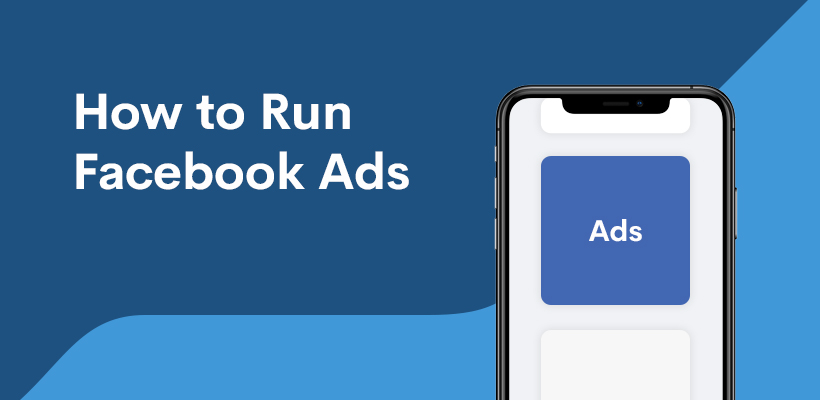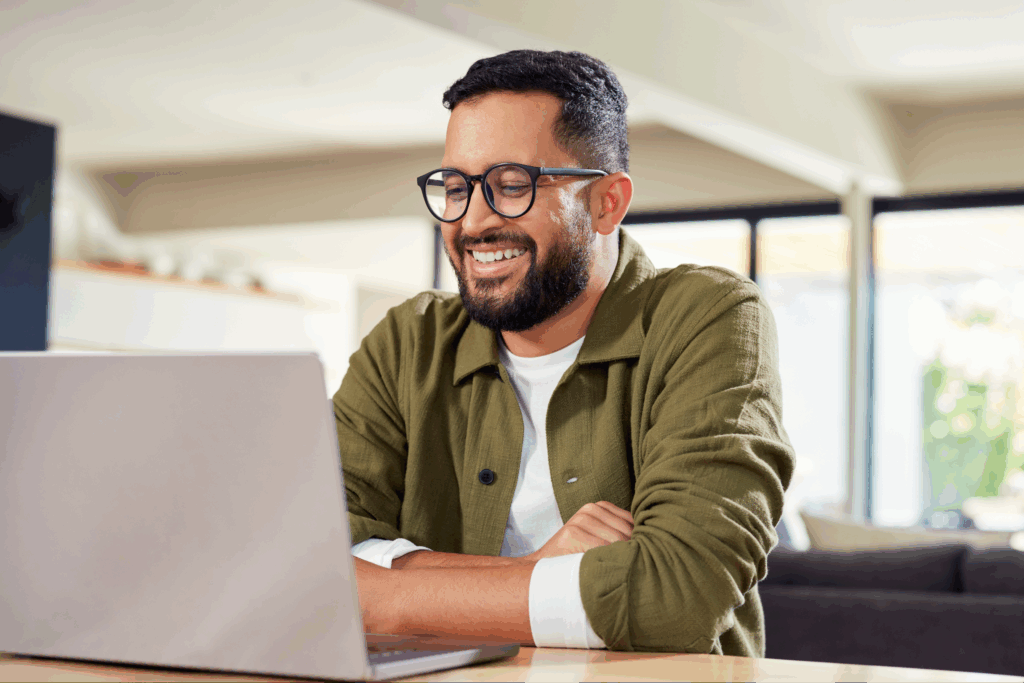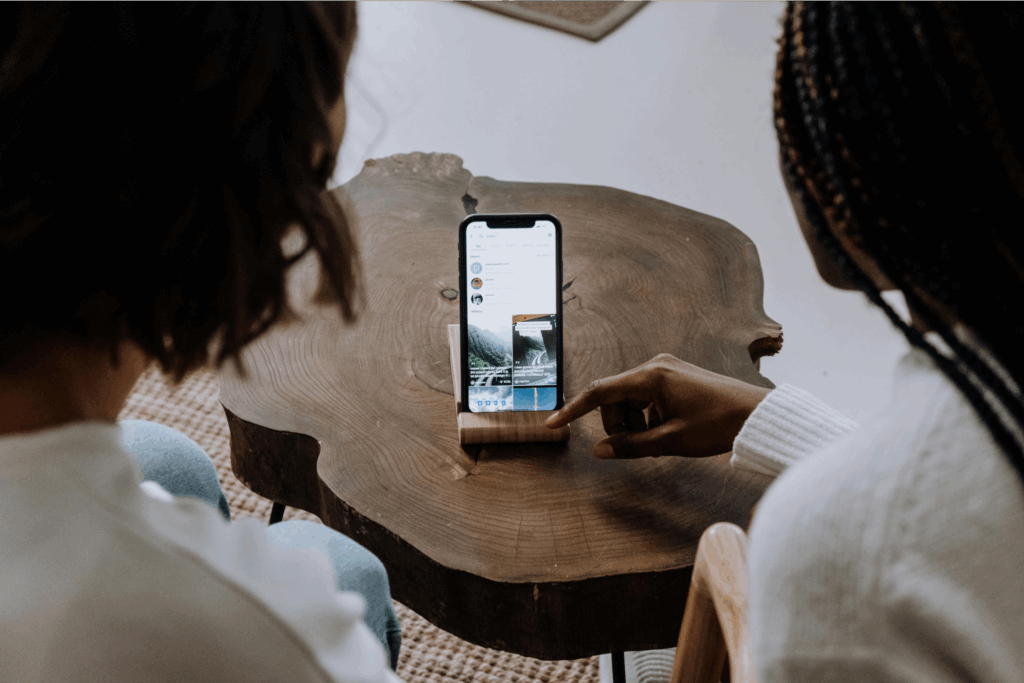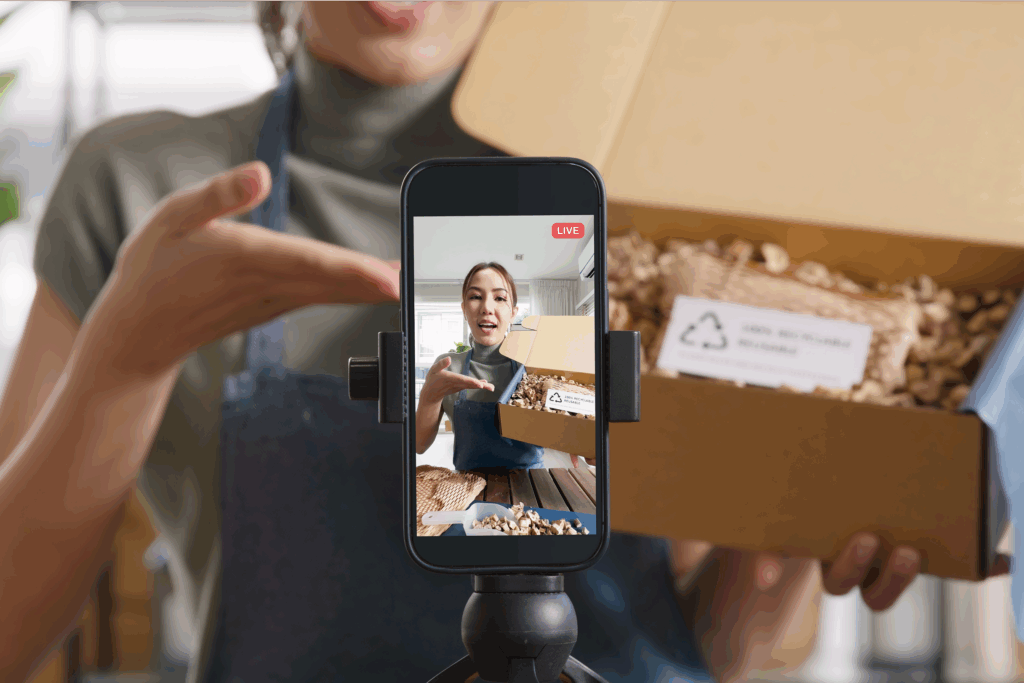Create what’s trending. Sell what’s hot
Want to run an ad campaign on Facebook but don’t know how? We’ve got you covered. We’ll guide you through the process from ad types, costs, setup, and more.
Creating Facebook ads is one of the best ways to get in touch with your audience, as it’s one of the biggest social media platforms worldwide. With the right Facebook advertising strategy, you can stretch your audience network and boost your sales to ultimate success.
So take our virtual hand and let us walk you through the process of running your own Facebook ad campaign. From setup to success in a few steps. Ready? Let’s get started.
What types of Facebook ads are there?
First, to develop the right marketing strategy for your custom audience, you need to know what types of ads are possible on Facebook. Learn them all and make an informed decision for your online store and marketing goals.
Image ads
Image ads are the simplest way of trying your hand at paid advertising. Send traffic to your online store using high-quality visuals with an enticing message. Use existing images from your Facebook page, stock photos, or create an image ad from scratch to tell your business story.
These simple ads are best for:
- Making a quick ad.
- Sending people to your website.
- Boosting specific products.
Video ads
Facebook video ads are the next best thing. Draw attention with sound and motion by presenting unique product details and features in your Facebook ad campaigns. Upload a video or create one with Facebook’s Ad Manager and reach your ad objective with videos.
Keep in mind that video ads don’t need to be filmed videos. They can be GIFs or other types of animation that show your product most creatively.
Carousel ads
A carousel ad allows merchants to showcase products in 2-10 images or videos. Highlight one product in a large panorama picture, post a product from different angles or advertise a set of products to attract attention.
Every photo or video in Facebook carousel ads can have its own link, headline, CTA, and description. Use carousel ads to:
- Tell a story.
- Send buyers to multiple landing pages.
- Highlight all the best features of a product.
Poll ads
Boost your Facebook advertising game with poll ads. Use Facebook Ads Manager and create an interactive ad, asking customers a question with two possible answers to choose from.
Polls work on specific mobile devices when people browse Facebook on the go, while the same ad will still show on other devices without the poll option. The mobile-only poll ads are helpful for many reasons.
- Interact with your audience.
- Survey your customers.
- Raise brand awareness.
View your poll results and number of participants on the Facebook Ads Manager and reach campaign objectives with additional data and informed decisions.
Collection ads
Collection ads are another mobile-only ad set helping customers browse and purchase products without leaving the Facebook page. A collection ad consists of a cover photo or video with various product options shown underneath.
Collection ads are perfect for:
- Converting demand into profits. Once customers are interested in your product, encourage them to purchase.
- Fun browsing experience. Tapping on your ad will provide product listings and additional information.
- Driving product discovery. Attract attention with a click-worthy cover image and product selection.
Slideshow ads
Slideshow ads are a way to create video-type content without the video budget. Slideshow ads are like PowerPoint-type ads using sound, text, and motion to tell your story.
This ad set is cheap, simple, and easy to make, consisting of still photos, video clips, or text. A slideshow uses less data than an actual video, loading way faster, even for those with slow internet connection.
Augmented reality ads
Use augmented reality effects on your ads to let your potential customers interact with your products. These effects include animation and filters, allowing people to experience your product before purchasing it.
Allow buyers to try on your t-shirts, hats, or sunglasses without leaving the room. Include a CTA (call to action) and encourage customers to buy the product or visit your store page to learn more about it.
Running Facebook ads with augmented reality features is a great way to boost your brand awareness and attract customers with fun engagement. They can take pictures or videos with these effects and share them across social media.
Instant experience ads
Instant experience ads open a full-screen interaction for everyone who taps on your ad on their mobile devices. Promote catalog sales, tagged products, and other buttons that send customers to various pages.
Instant experience comes in handy for:
- Letting your brand shine. Use templates and create custom instant experiences with creative elements, texts, links, and buttons.
- Highlighting products. Link your product catalog and allow shoppers to browse features and offers immediately.
- Capture buyer attention. These ads load immediately into a full-screen experience and attract attention in an interesting way.
Messenger ads
Messenger ads are a great way to distribute your promotions to the 1.3 billion potential customers who use the app every month. Gain results on your objectives by taking advantage of Messenger’s global reach.
Messenger ads are displayed in the Chats tab. An occasional ad will appear among conversations and entice potential customers to check out your products and offers.
The CTA button will guide them in the direction you choose in the creation process – from a landing page to a conversation with someone on your website.
Dynamic ads
Run ads to target customers already interested in your products. These are the best Facebook ads for someone who added your items to their shopping cart but never finished the purchase. Dynamic ads will promote the product in question in their feed and encourage them to complete the purchase.
Dynamic ads use machine learning to scale people based on their actions, intent, and interests and automatically provide promotions for relevant products from your catalog. Instead of manually creating ad sets for all your products, list them in a catalog and drive sales with automated recommendations.
Lead ads
Lead ads are pop-up forms you encourage people to fill out. This ad is mobile-only, designed to make the typing process as easy as possible when providing you with valuable data and information.
Lead ads are great for:
- Collecting subscriber data for newsletters.
- Encouraging brochure downloads.
- Signing people up for trials.
- Collecting behaviors and interests.
- Allowing people to ask for more information about your business and product.
Stories ads
Facebook Stories ads are the perfect way to display your products and brand in a vertical video format that captures the attention and provides customers with a mobile-only experience.
Use Ads Manager or the Meta Business Suite app to create fully engaging, creative, and fast-working ads via Stories. Stories are short and display the main features in one place, allowing customers to quickly decide whether your business and product are for them.
Setting up a Facebook ads campaign
Now that you’ve learned every Facebook ad type, it’s time to learn how to set up an ad campaign in three simple steps. Let us guide you through the process of Facebook advertising and lead your business to success with the right social media strategy.
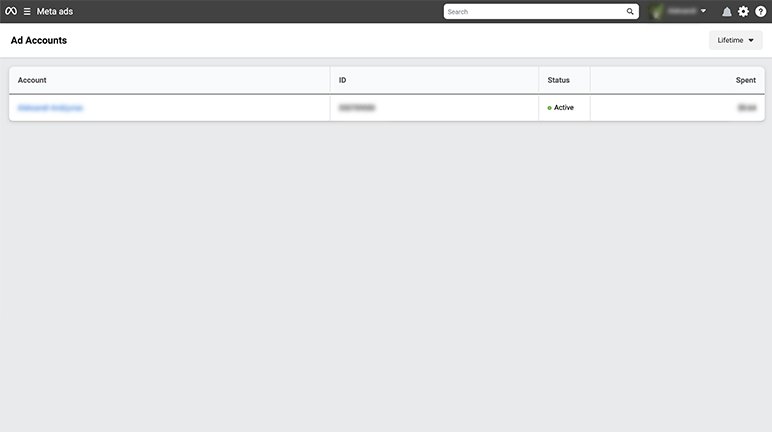
1. Create a Facebook Page, Business Account, and Ad Account
To post your first ad on Facebook and boost your business online, you first need to have a Facebook page. Let’s take a look at a short guide on setting up all the necessary pages and accounts to start your journey in Facebook advertising.
Create a Facebook page
In case you don’t have a Facebook account, head over to Facebook login, click Create Account, and you’ll have a profile in no time. Once an account is set up, it’s time to create a page for your business.
On the left side of your homepage, navigate to Pages. Click on Create New Page and fill in the necessary information: page name, category, and description. Click Save and start celebrating – your Facebook page is good to go.
Add profile and cover photos, personalize your page, and list products, catalog sales, and other Facebook offers. Share a blog post on the latest products or trends and product promotions, and get ready for your first Facebook ad.
Set Up a Business Account
Facebook business manager is a behind-the-scenes tool that helps you manage your pages, ad accounts, and business in one place without others intervening.
Once you’ve created your page, locate the Meta Business Suite on the top left side. Click on your page profile’s drop-down menu and choose Create a Business Account.
Add a business account name, first name, surname, business email address, connect your Facebook business page, create a list of admins or keep it to yourself, click Confirm, and your business account is ready.
Create an ad account
Navigate to Settings on the bottom left side of your Business Account page. Select More Business Settings and find Ad Accounts under the Accounts section when a menu opens. Click on the Add drop-down menu and choose to Create a New Ad account.
Type in your ad account name, choose a currency for your payments, link it to your Business Account, and click Create. Choose a person responsible for the ad account – make yourself the admin or (if added) pick a person from your business account.
Under Full Control, click the Manage Ad Account button to give yourself or the chosen person full access to account control. Click Assign, and your ad account is done. Add a payment method immediately or later.
For a more detailed and visual approach, take a look at our webinar on getting started with Facebook ads.
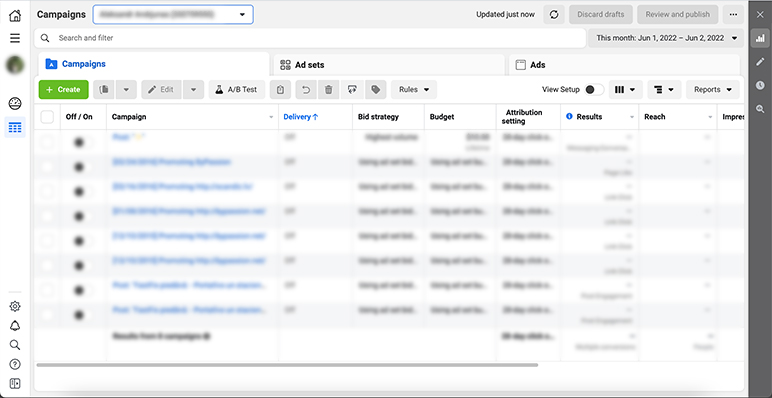
2. Navigate to the Facebook ads manager (Meta Ads)
Ads Manager is one of the most useful and powerful tools in Facebook advertising. It helps you in the processes of creating, editing, managing, and tracking your campaigns.
How to find it? On the left side of your store page, head over to More Tools and choose the Ads Manager. Once it’s open, you’ll have a complete overview of your ad campaigns, ad sets, and single ads.
If you want to create, manage, or track your ad campaigns while out and about, choose the Ads Manager App and deal with the processes directly from your Android or Apple phone.
Facebook Ads Manager will be your go-to tool and best companion, from your first Facebook ad to fully designed sets and campaigns. Master this tool and strive for brand greatness with Facebook ads.
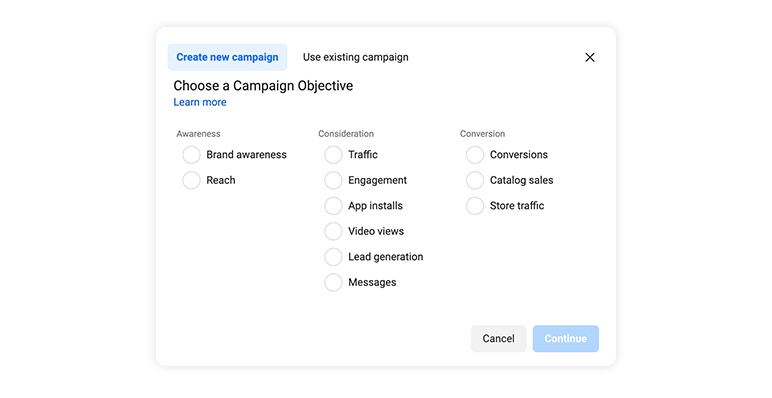
3. Create your first Facebook ad campaign
Now that you’ve learned where and how to find and create the necessary tools and pages, it’s time to create your first Facebook ad campaign. From basics to success in a couple of steps.
Click on Create Ad, and let’s get started.
Choose an objective focusing the ads on your goals. Objectives help you answer the outcome you want from the ad. From sales and traffic to downloads and brand awareness. Pick ad objectives and focus your ads on your goal.
- Awareness. If you choose brand awareness or reach as your objective, the ads will be personalized for impressions. Every time a Facebook user sees your ad, you will be charged for it.
Larger brands and companies usually choose awareness-focused ads to always be “in your face”. Brands like Coca-Cola or Dove don’t even have a specific online store, but they advertise their products and brand to raise awareness, not to generate sales.
- Consideration. These ads are optimized for a specific action. To generate comments on your posts, boost traffic, clicks on links, video views, app installs, messages, fill out forms, and more.
This is one of the most commonly used objectives, as it gets people interested in your business. This objective leads people to ask for more information, subscribe, and engage with your page and content.
- Conversion. These objectives are likely to get people to act within your Facebook ad. Conversion ads are designed to nudge people into buying or using your products and services. Pay for conversion ads only when a conversion happens.
Conversions may happen in the form of increased engagement on your store page, registrations, leads, store visits and sales, increased traffic, catalog sales, and more.
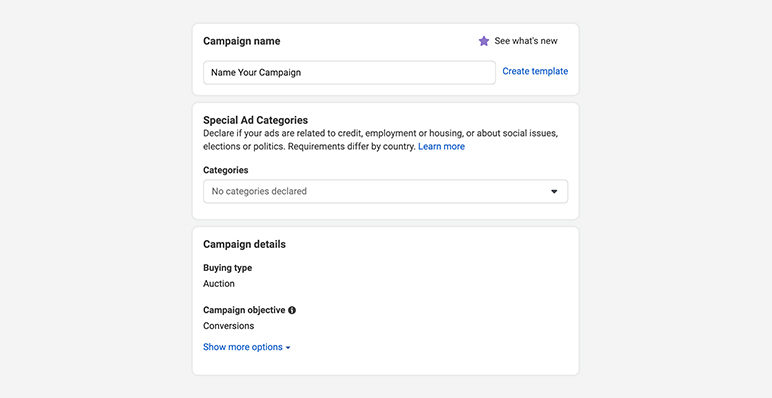
4. Name your campaign
After choosing the best objective for your business, you’ll have to name the campaign. While this name will not show up in the ads themselves, choose something relatable and recognizable to those working on your ads.
5. Set a budget, arget audience, and ad placement
Once the overall campaign information is set, head over to the top left sidebar and navigate to New [objective] ad set. Ad set is the place for defining the target audience, ad placement, budget, and scheduling.
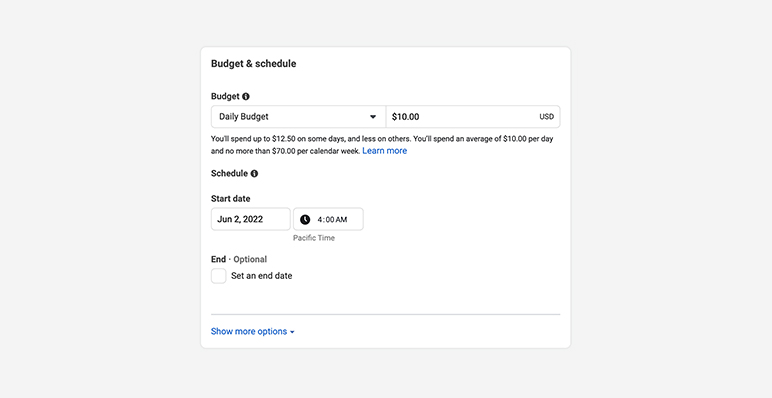
Ad spend & schedule. Set a daily or lifetime budget for your ads and the starting and end date and time of the campaign. Ad scheduling is a perfect option if you know your customers well. Schedule them for a specific time of day to reach the right audience.
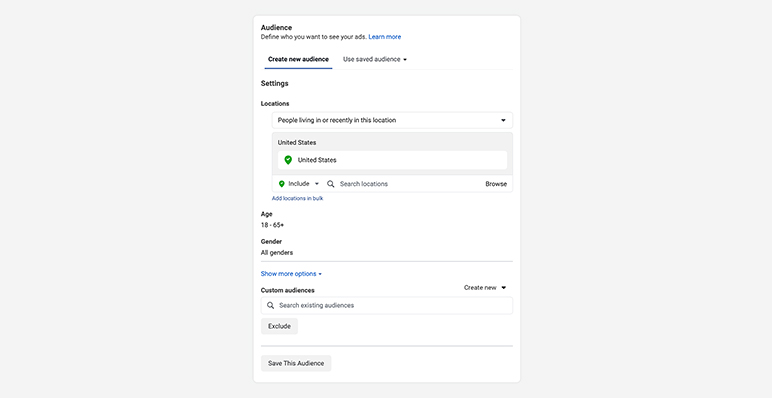
Target audience. Target the right audience by choosing a specific location, age range, gender, and other useful criteria for your brand and product. Including or excluding places, set languages, and customize the audience for your business.
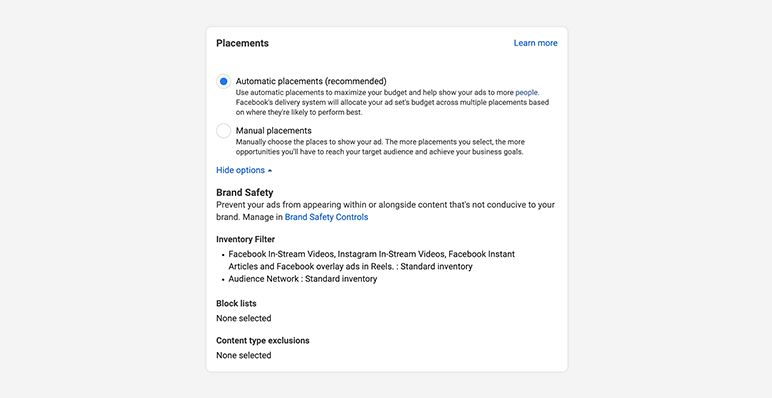
Ad placement. Choose where to run your Facebook ads. From automated recommended placement settings to manual selection. You choose what’s best for your business. Place your ads on Facebook, Messenger, feeds, stories, in-stream, reels, articles, searches, messages, and more.
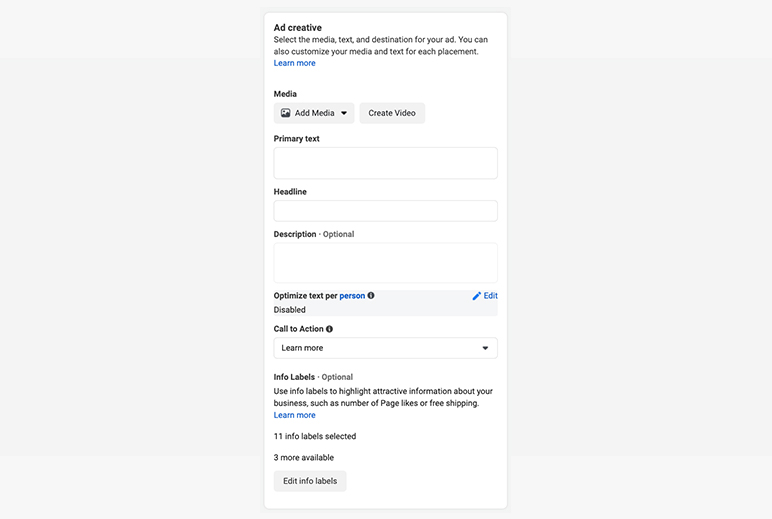
6. Design your ads
Now it’s time to get creative. Head over to the New [objective] ad section on the top left menu and create your first Facebook ad.
- Select a format. Pick the desired format for your Facebook ad from the options mentioned above. From a single picture or video to a carousel or a collection. Double-check the ad specs for each format and choose the best one for your objectives.
- Add media. Upload the images or videos you want to advertise and make sure the ratio and Facebook ad specs comply with the requirements. Add, crop, or optimize the media to perfection.
- Add text. Set a primary text, click-worthy headline, and description to tell your audience exactly what the ad, product, or business is all about. Be catchy, creative, and intriguing.
- Add a destination. If someone clicks on your ad, where will they end up? Add a website URL, link to a Facebook event, or even a phone call.
- Add CTA. CTA (call to action) is the button your customers click on that leads them to your website or target destination. From Learn More or Contact Us to Apply Now, Subscribe, and more.
- Place your order. Click Publish and wait. Once your campaign is submitted, Facebook needs time to review it. Your Facebook ad campaign needs to comply with its advertising policies. Most ads are reviewed and published within 24 hours.
If you want a more detailed and visual guide on setting up your first Facebook ad, take a look at our webinar on how to create your first Facebook ads campaign. From ad sets, campaign settings, Facebook Pixel, and more.
How much do Facebook ads cost?
The good news is that you let Facebook know how much you want to spend on Facebook ads. You set the cap for advertising from a daily limit to a lifetime budget (amount you’re willing to spend for the entire campaign).
Facebook will charge you based on two important metrics:
- Cost per click (CPC). The average CPC on Facebook is $0.93.
- Cost per 1000 impressions (CPM). The average CPM on Facebook is $12.58.
However, those are just the average costs. When it comes to Facebook ad pricing, how your budget is distributed and how much each ad costs depends on many factors.
- Season. During holidays and seasonal events, every brand and business will be competing for ad space on Facebook. Keep in mind that advertising will be more expensive during Christmas, Black Friday, Halloween, and other relevant times of the year.
- Audience. The target audience will significantly shift the final costs of your Facebook ads. Depending on how many people fall into your categories, targeting specific age groups, genders, or regions will impact the costs.
- Ad quality. Facebook performs ad relevance diagnostics to determine the quality of your ad. Optimize ads to get high relevance and engagement scores and get lower costs for your Facebook ads.
- Ad placement. Facebook ads can appear on Facebook Feed, Messenger, Stories, in-stream, Instagram, and other places. Where you choose to promote your products can also impact the final price, by raising and lowering them.
- Ad bid. From the automated lowest cost bid to the targeted bidding strategy, you need to pick the best one for your business. Choosing the right bidding strategy can raise or lower your ad costs.
- Ad budget. The budget you set for your campaign will affect your Facebook ads’ costs, performance, and overall impact. If you set a $1 bid per click, with the average bid being $0.93, your bid won’t be competitive and won’t drive impressions or clicks.
- Industry. Keep in mind that industries with many players will add up to bigger ad costs than those that are less popular or in-demand. For example, real-estate ads might cost less than finance ads due to low competition.
- Ad objective. If your objectives are conversions, purchases, and other valuable goals that lead to immediate value for the company, chances are the costs will be higher than simple impressions or traffic.
FAQs
The average cost per click is $0.93, while the cost per 1000 impressions is $12.58. However, the real cost differs for each merchant and depends on your audience, season, ad quality, industry, and more.
Start with creating a Facebook page. Then make a Facebook Business account and an Ad account. From there on, click on Create Ad and fill in all the necessary information about it. From the budget to visuals and more.
To create an ad, do the following:
- Choose a campaign objective
- Name your campaign
- Set a budget, target audience, and ad placement
- Select a format
- Add media and text
- Add destination
- Add CTA
Facebook paid ads work like this – you choose your target audience, and Facebook shows them your ads. You design your ad, set the audience, and choose the ad type, schedule, and budget. And Facebook shows people your masterpiece.
Once your Facebook page, Business account, and Ad account are created, design your Facebook ad. Add media, texts, descriptions, CTA, and more. Once your order is placed, Facebook will review your ad in 24 hours. After that, your ad will reach your audience.
Conclusion
By now, you know all the tips and tricks in managing a Facebook ad campaign. Facebook ads work, and you can reach your campaign objective with the right strategy and creativity. And we’re here to help.
Printify is a leading POD company that helps merchants fulfill their dropshipping potential, reach goals and make informed decisions. Use this article as your guide to Facebook ads and strive for success with Printify.