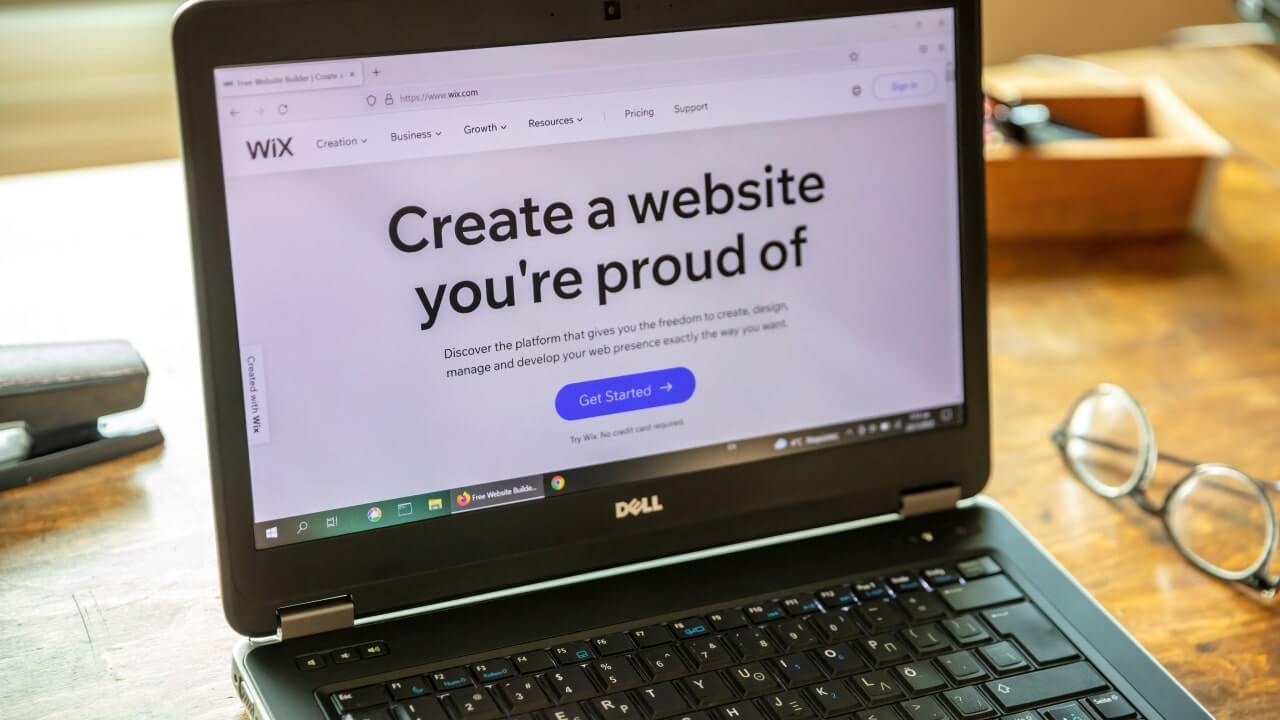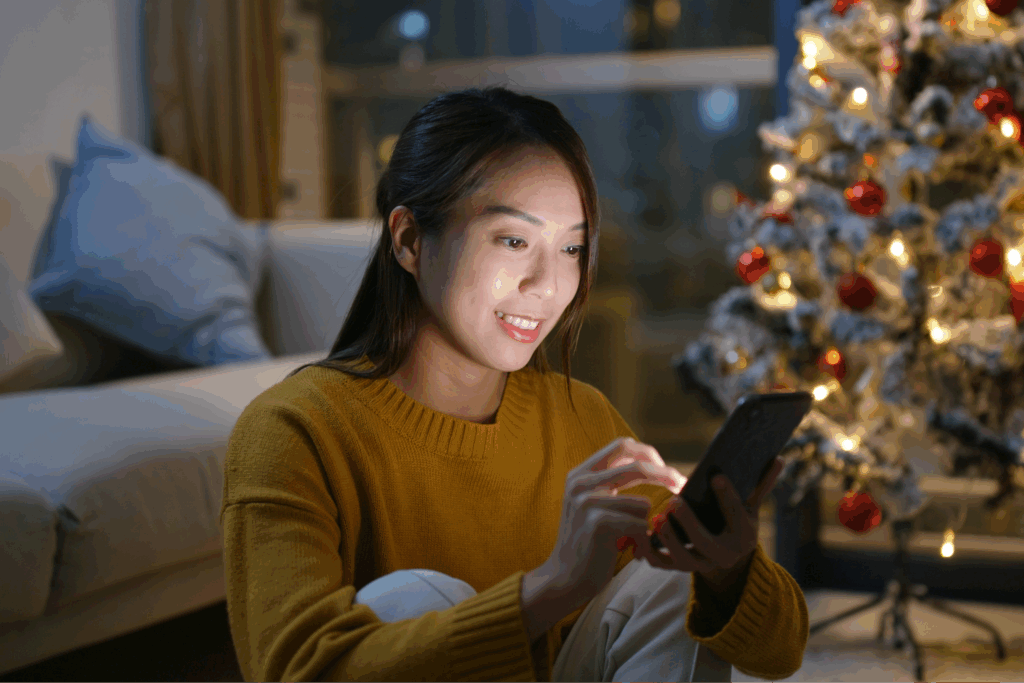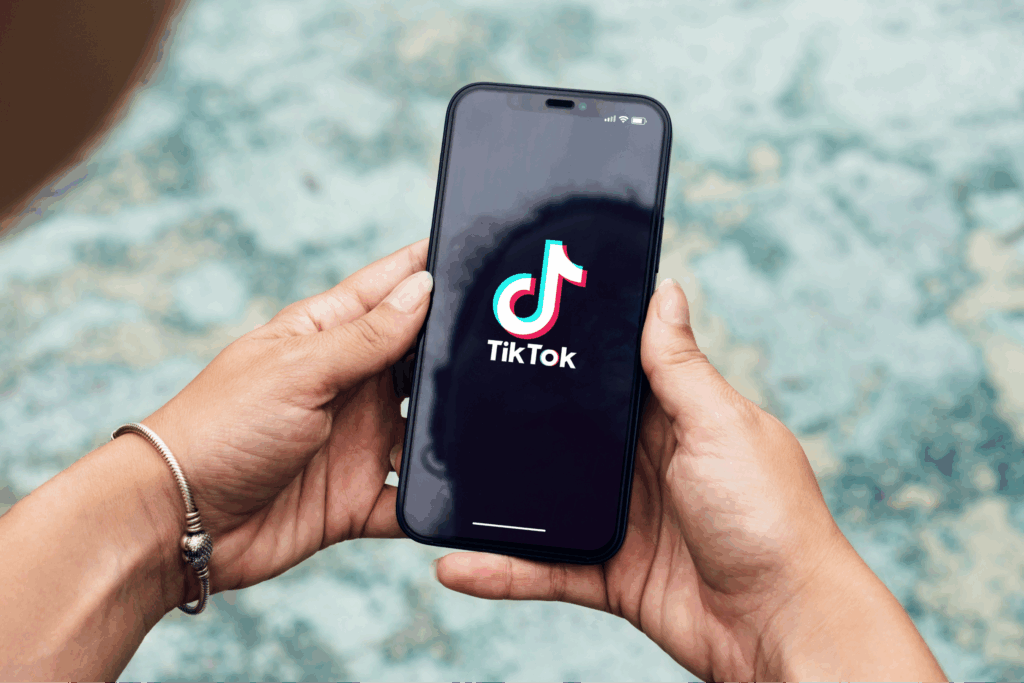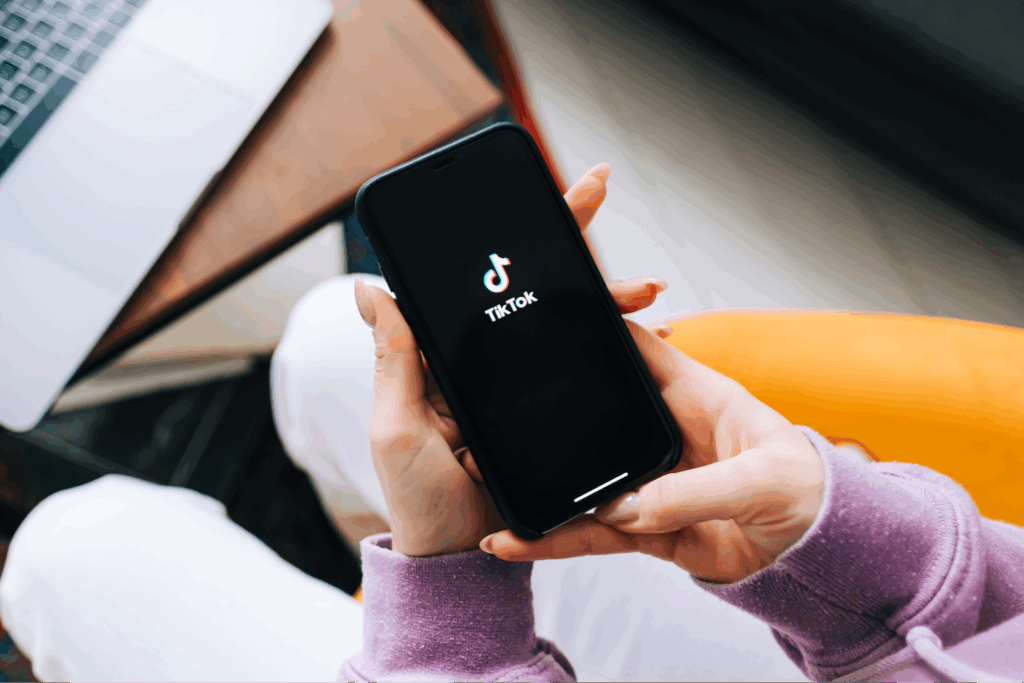Sell custom products with Printify
Managing a website can be challenging, especially as your business expands. However, with Wix Automations, it’s possible to streamline various tasks, freeing up time to focus on what really matters: growing your business.
In this article, we’ll introduce you to Wix Automations, explore why they are essential for your website management, and provide practical tips on how to set them up effectively.
This post may contain affiliate links, which means we may earn a commission if you make a purchase through those links. This comes at no additional cost to you.
Key takeaways
- Less Time and More Efficiency: Automate repetitive actions like sending emails, managing orders, and recovering abandoned carts, freeing you to focus on growing your business.
- Improved Customer Experience: Timely automated interactions like welcome emails, order confirmations, and cart recovery reminders enhance customer satisfaction.
- Increased Sales and Conversions: Strategic automations can nudge customers toward completion – abandoned cart reminders and personalized follow-ups can lead to more sales.
- Reduced Errors and Improved Organization: Automating processes minimizes human error and keeps your workflow organized with automatic task creation and assignment.
- Highly Customizable: Wix Automations offers a range of triggers, actions, templates, and customization options to tailor automations to your specific needs, whether simple or complex.
What are Wix automations?
Imagine your website reacting intelligently to visitor actions without your manual intervention. That’s the magic of Wix Automations. With just a few clicks, you can set up automated workflows triggered by specific events on your site.
These events, known as triggers, can be anything from a visitor submitting a form to a new order being placed. Upon encountering a trigger, Wix Automations automatically performs a pre-defined action, such as sending an email, creating a task, or updating a contact or your inventory.
Automations handle repetitive tasks such as sending welcome emails, managing orders, and even recovering abandoned carts.
While most Wix Automations are geared towards eCommerce, requiring Wix Stores and a paid Wix subscription, you can still use them with a free Wix site (you can subscribe to a plan on your existing account and add automations to an existing site or create an entirely new Wix account).
For example, create a new automation prompted by blog post comments or likes, which can then update a spreadsheet on Google Sheets, send emails, or assign a badge to contacts.
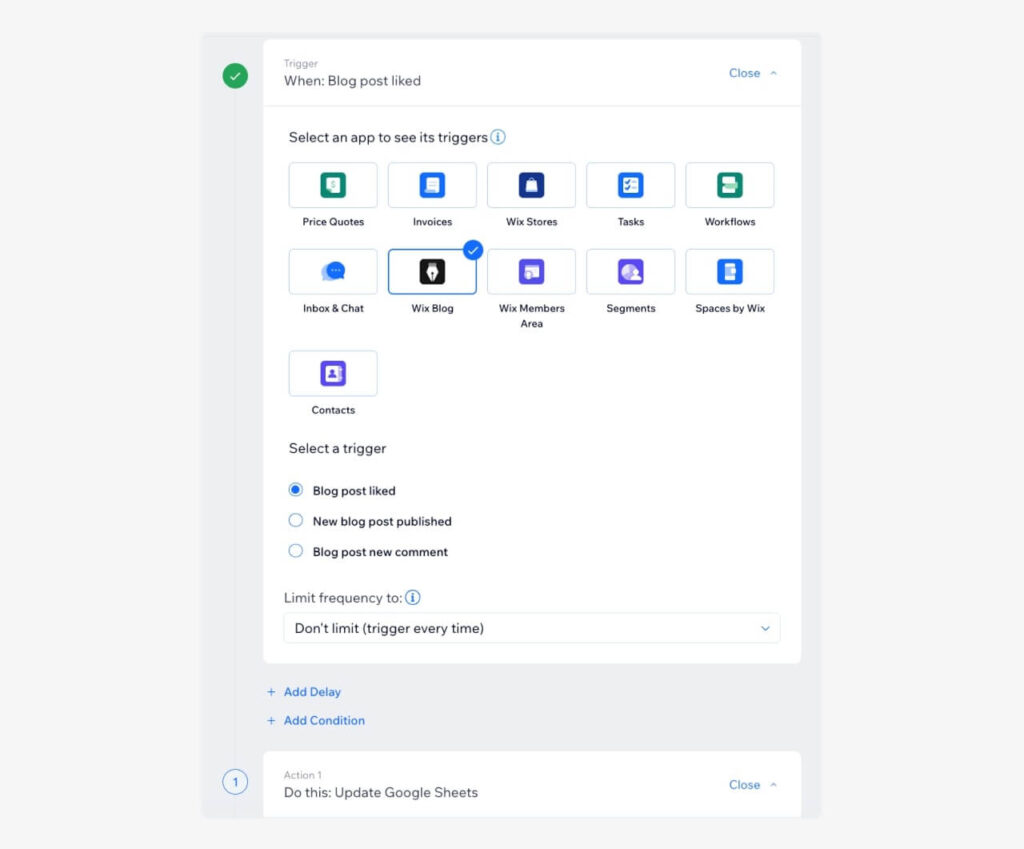
Why use Wix automations?

There are numerous benefits to using Wix Automations. Not only do they spare your time, but they also guarantee consistency in how tasks are carried out:
- Save Time and Effort: Automating repetitive chores frees up your time to concentrate on more strategic aspects of your business. No more manually sending welcome emails or updating order statuses – Wix Automations handles it for you.
- Improved Customer Experience: Automated responses provide timely interactions with your customers. Welcome messages, emails with valuable information, abandoned cart reminders, and order confirmations can significantly enhance the customer experience.
- Increased Sales and Conversions: Well-timed automations can prompt action and encourage conversions. Abandoned cart recovery emails can stimulate shoppers to complete their purchases, and personalized follow-up emails can boost repeat business.
- Reduced Errors: Manual tasks are prone to human error. Automating processes brings consistency and accuracy to your website operations.
- Enhanced Organization: Wix Automations streamline your workflow by automating task creation and assigning them to team members. This fosters better organization and collaboration.
How do Wix automations work?
Let’s take a closer look at how this powerful resource functions:
Triggers and actions
Wix Automations operates on a simple yet effective principle – triggers and actions:
- A trigger is an event that initiates the automation, such as a customer signing up for a newsletter or making a purchase.
- An action is the performed task that follows the trigger, like sending a thank-you email or updating your inventory.
Wix offers a wide range of triggers and actions to customize your automations.
Automation templates
Wix provides various automation templates to help you get started quickly. These templates cover common scenarios such as welcoming new subscribers, recovering abandoned carts, and sending order confirmation emails. They are fully customizable, allowing you to tweak them to fit your needs.
Complete customization
One of the standout features of Wix Automations is the level of customization available. You’re not limited to templates. Wix allows you to design intricate automations with multiple triggers, conditions, and actions, tailoring them to your specific needs.
Whether you want to set up a multi-step process or automate intricate actions, Wix gives you the flexibility to design automations that work for you.
How to set up Wix automations?
Setting up automations in Wix is straightforward. Here’s a step-by-step guide to get you started:
1. Access Wix Automations: Log in to your Wix account and go to your site’s dashboard. Navigate to the Customer Management section and select Automations. Click New Automation in the upper-right corner or select some of the options in the section Suggested for you.
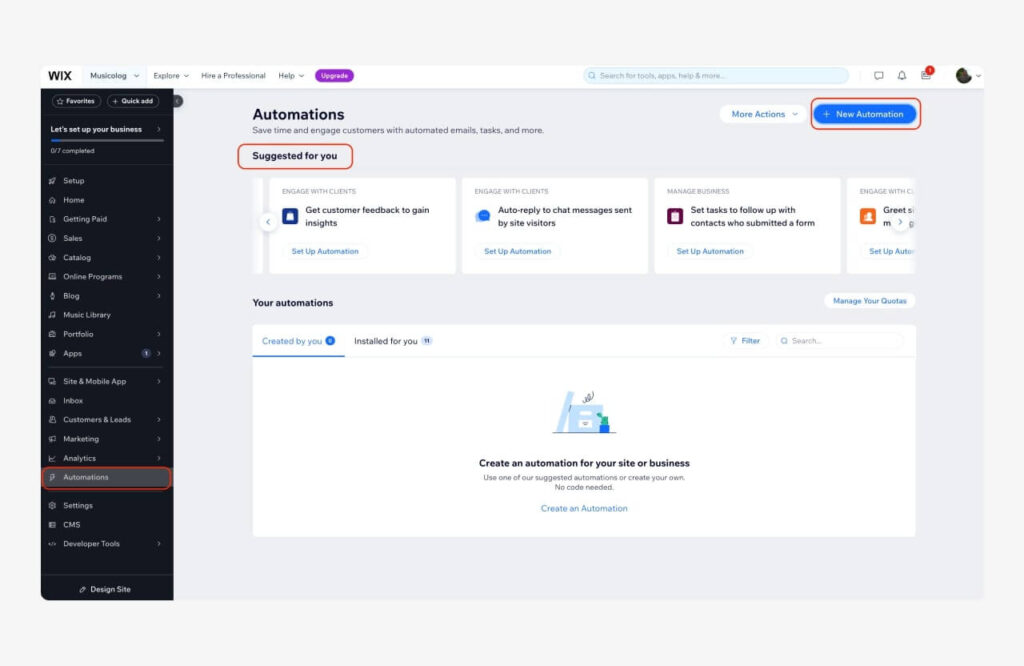
2. Choose Your Automation Type: If you click on New Automation, you need to decide whether to create an automation from scratch using the Start from Scratch button or select a pre-built template. There are templates for increasing online sales, engaging with customers, getting paid on time, managing business processes, and more.
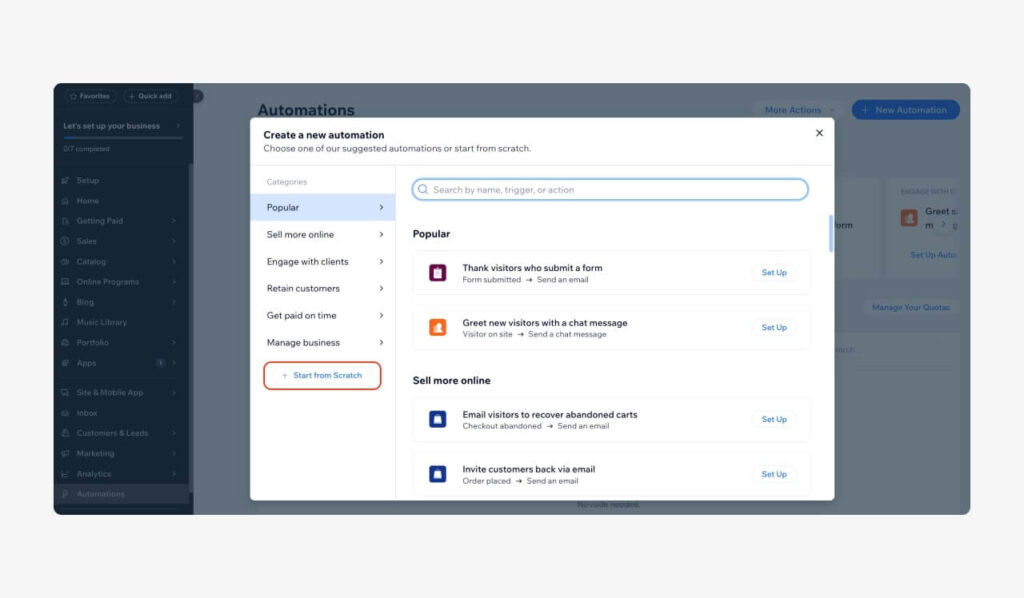
3. Set Your Trigger: Define the event that will trigger the automation. This could be a new order, a form submission, or a user signing up. Every app (i.e. Wix Forms, Wix Stores, etc) will have different triggers.
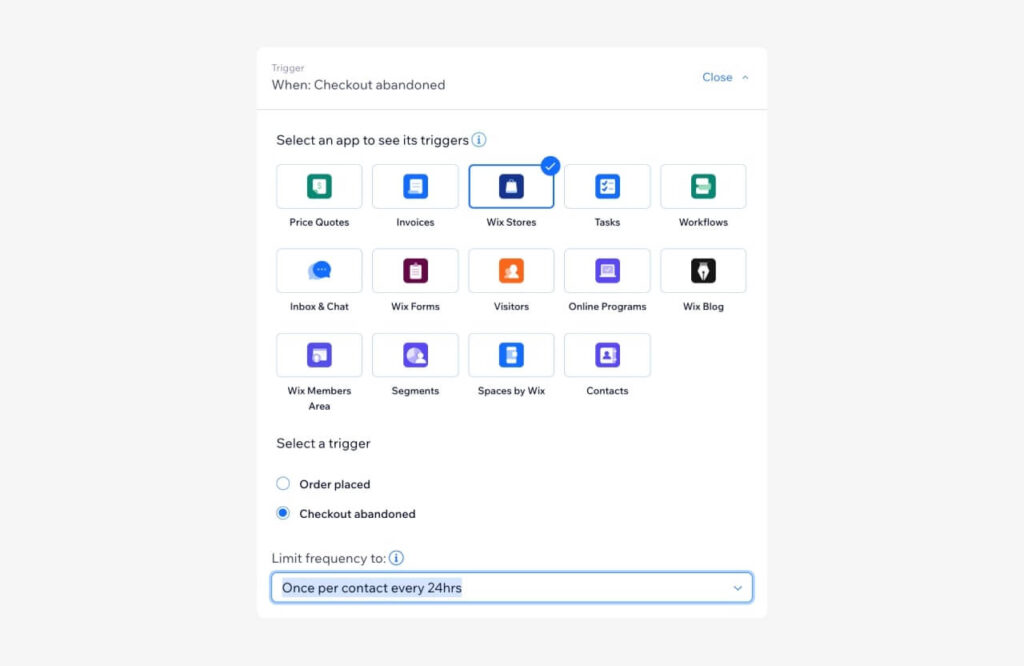
4. Define the Actions: Choose the action(s) that will occur once the trigger is activated. This varies according to the automation. It could be, for example, sending an email, updating a database, or notifying a team member. You can also define more than one action and pick the right time for each one.

5. Customize Your Automation (Optional): If needed, refine your automation further by adding delays (i.e. only send an Abandoned Cart Email one day later) and/or conditions (e.g., only send an email if a specific product is purchased) or including multiple actions.
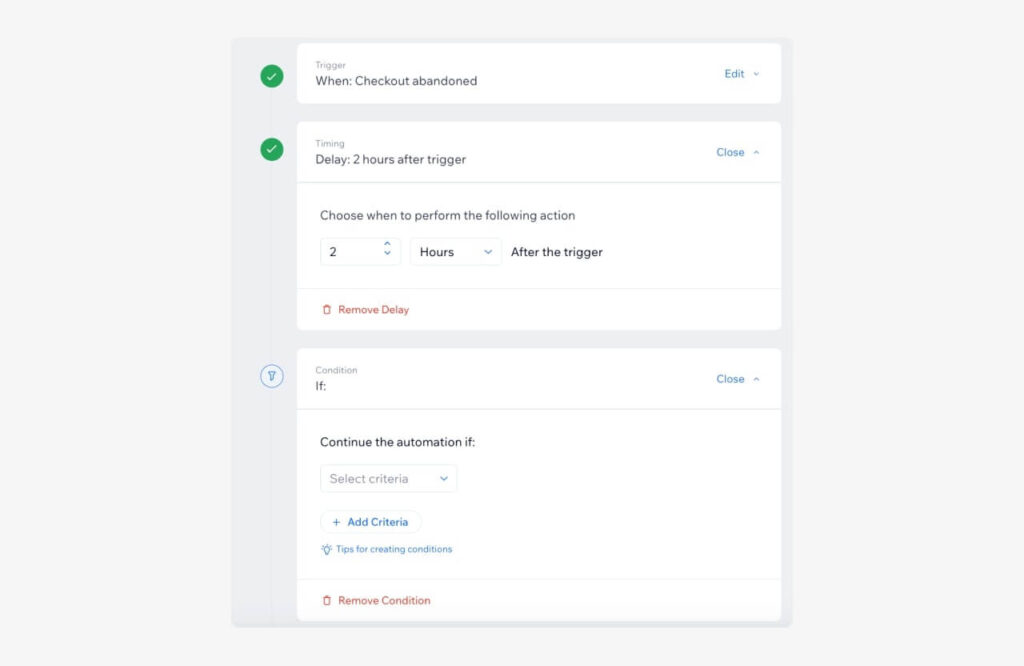
6. Save and Activate: Once you’re satisfied with your automation settings, give it a descriptive name and hit Save & Activate.
Wix provides detailed instructions and tutorials for setting up automations. Explore the Wix Help Center for a more comprehensive guide.
Examples of popular Wix automations
Let’s explore some commonly used Wix Automations and how they can benefit your business:
Abandoned cart recovery
One of the most valuable automations for eCommerce sites is abandoned cart recovery. This automation sends a follow-up email to shoppers who added items to their cart but didn’t complete the purchase. It can include a reminder of what they left behind and even offer a discount to encourage them to complete their purchase.
Abandoned cart recovery emails are a powerful tool to recover lost sales and increase conversions.
Welcome emails
First impressions matter. With Wix Automations, send a welcome email to new users who sign up on your site. This email can introduce your brand, include a warm greeting, and link to important pages on your site with the right information.
This encourages further engagement and fosters positive customer relationships from the start.
Order management updates
Keep your customers informed about their order status with automated updates. These can include order confirmations, shipping notifications, or delivery updates. This keeps your customers in the loop without having to manually send each message.
Automate Facebook messages with Wix integrations
Staying connected on Facebook can be challenging for businesses, but you don’t have to do it all manually.
By streamlining your workflow with Wix Automations, automatically send notifications through Facebook messages whenever specific criteria are met.
Simplify task management with Wix automations and Google Tools
This integration streamlines workflow for users comfortable with Google’s ecosystem or those seeking a simpler approach. By connecting Wix Automations with Google Tasks, triggered events in Wix (e.g., form submission) automatically create tasks within the tool. This eliminates the need for manual data entry and ensures all necessary steps are captured.
Tips to automate on Wix successfully

For a smooth and effective automation experience, consider these tips:
Begin with basic automations
If you’re new to automations, start with a simple project. Basic automations, such as sending a thank-you email after a purchase, or abandoned cart recovery, can have a significant impact.
As you become more comfortable with the platform, gradually introduce more complex workflows without overwhelming yourself.
Avoid over-automation
While automations can save time, it’s important not to overdo it. Too many automated messages can backfire, annoy your customers, and come across as impersonal or spammy.
Strike a balance between automation and customized communication.
Review and update regularly
Automations should not be set-and-forget. Track the performance of your active automations, make adjustments as needed, and make sure they are still relevant and effective.
Analyze open rates, click-through rates, and conversion data to see if your automations are achieving their goals. Update triggers, actions, and content based on your findings.
Update your messages and actions to reflect any changes in your business or customer feedback.
Test before using
Before fully implementing an automation, test it thoroughly. Check if all the triggers and actions are working flawlessly.
Send test emails or run the automation through a test scenario to avoid potential issues – this will help you catch any errors and make necessary adjustments before the automation goes live.
Tailor your automations
Personalization goes a long way in email marketing. Use Wix Automations to personalize email content based on customer information or purchase history instead of sending generic messages to your mailing lists.
Personalized content, such as the customer’s name or purchase history, makes the messages more engaging and relevant.
Automate with Wix and Printify

Combine Wix Automations with Printify’s on-demand printing and fulfillment to create a highly automated and efficient online business. Imagine automated order confirmations sent from your Wix store, automatically triggering Printify’s printing and fulfillment process.
This streamlined workflow allows you to focus on marketing and growing your business while Printify’s network takes care of the rest.
Here’s how to leverage this powerful combination:
1. Sign up
Create a free Printify account to connect your Wix store and gain access to a vast network of Print Providers.
2. Integrate with Wix
The Wix App Market allows you to effortlessly integrate Printify with your Wix store. This establishes a direct connection between your store and Print Providers, who will handle the next steps of printing and fulfillment.
3. Select and design products
Explore our Catalog with over 900 products and choose items you’d like to offer – from custom t-shirts to mugs and backpacks. Upload your own designs and customize a wide range of products.
Once designed, publish them to your Wix store.
4. Let Printify do the rest
Once an order is placed on your Wix store, Printify automatically takes over. Our network handles printing, packing, and shipping the product directly to your customer, freeing you from managing inventory or fulfillment logistics.
Check out our blog and compare Wix vs Shopify, including pricing, technical, eCommerce, and marketing features.
FAQ
Yes, Wix provides a powerful feature known as Wix Automations. This tool is designed to streamline various website management functions, making it easier for you to handle customer interactions, manage orders, and perform many other routine activities.
These Wix tools help you save time and maintain a smooth, efficient workflow while you concentrate on growing your business.
Wix Automations is a tool for setting up automated workflows triggered by specific occurrences on your website. These automations can include sending emails, creating tasks, updating inventory, and more.
By setting up triggers and actions, you can automate repetitive actions, saving time and ensuring consistency.
- Head to the Automations menu in your Wix dashboard.
- Choose to create an automation from scratch or use a pre-built template.
- Define the trigger and action(s) for the created automation.
- (Optional) Customize further with delays, conditions, or multiple actions.
- Save and activate your automation.
Yes, sending automated emails is a core function of Wix Automations. It’s possible to trigger emails based on various incidents, such as form submissions, new orders, or abandoned carts. Additionally, customize these emails to fit your brand’s voice and style.
To edit automations on Wix, go to the Automations section in your site’s dashboard, select the one you want to edit, and make the necessary changes. Save and activate the updated automation.
To summarize
Wix Automations is a powerful tool that can significantly improve your website’s efficiency and customer experience. Automating repetitive actions and personalizing communication will spare your time and resources, secure consistency, and enhance your customer experience.
Integrating Printify with your Wix store takes automation to the next level, streamlining your entire order fulfillment process.