5 Tips to Increase Sales on Your WooCommerce Store


WooCommerce empowers WordPress web creators to monetize websites by transforming them into flourishing online retailers. As one of the most popular plug-ins on the WordPress platform, WooCommerce has helped millions of people turn their websites into online stores.
However, there’s more to making a successful eCommerce store. It’s not just about making sales – you need to make profitable sales consistently.
This is where many web creators run into obstacles. To improve sales on your WooCommerce website, you need to address issues that prevent people from buying your products. Your digital marketing strategy must focus on making the customer experience as smooth and rewarding as possible.
We’ve identified the five most common mistakes that WooCommerce newcomers often make. These are easy, high-impact implementations that many store owners overlook. Making them a central part of your online retail strategy will help drive a healthy monthly volume of profitable sales. This can help you increase sales on your WooCommerce store.
1. Perfect the Art of Non-intrusive Pop-ups to Facilitate Upsells
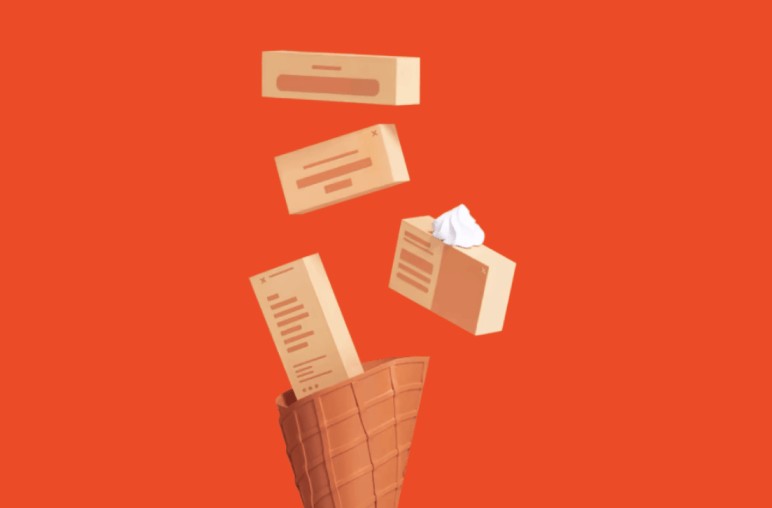

Popups are the subject of active debate among marketers. Some people dismiss them as annoying distractions that disrupt the user experience. Others swear by them, citing increased conversions and sales figures to support their claims.
The truth is a bit more nuanced than that. It’s possible to use popups to enhance the user experience. Placed on the right page, with the right sert of triggers, a popup can make the difference between a profitable sale and an abandoned shopping cart. If you use WooCommerce website builder, such as Elementor, offer built-in popup builder features that can be configured, code-free.
Your checkout page is an excellent place to start. With a little bit of preparation, you can show upselling opportunities to customers right when they’re about to make a purchase. This is the perfect time to showcase a higher margin premium product because it’s the exact moment your customer is primed to buy – you won’t get a better upselling opportunity than this one!
To do this, you need a web page builder that supports configurable popup triggers on a page-by-page basis. Not all builders will let you customize their templates enough to produce a winning upsell popup. You must also trigger the popup to showcase the appropriate product – a higher-priced premium version of the product your customer is preparing to buy.
There is more you can do with popups, of course. To make the most of your popup capabilities, you’ll need to find new ways to organize and display your products to niche audiences.
2. Elevate Your Product Pages Using Custom Fields
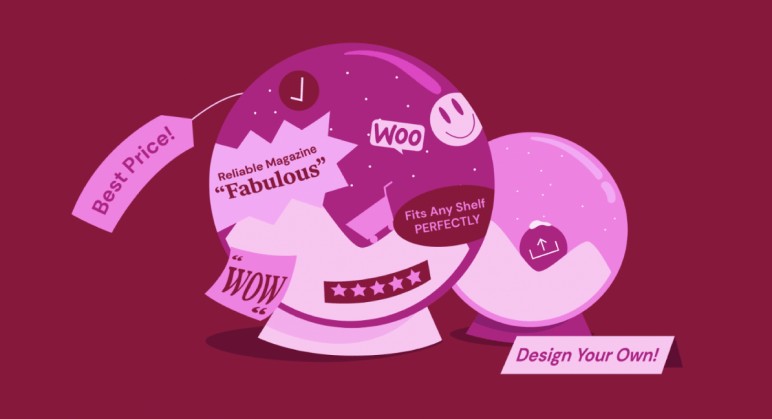
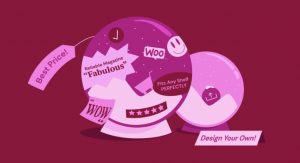
WooCommerce lets creators add an unlimited number of custom fields to product pages. These fields can do a variety of things, from displaying important information to customers to helping with inventory management.
On the front end side of things, custom fields allow you to easily showcase product features and benefits that don’t fit easily into existing WooCommerce product page templates. You can use these fields to reflect special product qualities or even insert marketing content aimed directly towards customers.
On the back end, you can use custom fields to increase the amount of indexable content associated with each of your products. You can assign custom stock numbers or other information that can help you keep track of customer preferences and give you valuable insight into the success of your sales strategy.
For this reason, custom fields are often confused with product attributes. Both can serve similar roles, but product attributes are set as a base for a bulk volume of products, while custom fields are set on a product-by-product basis. This makes them useful for showcasing the unique details that would lead a customer to buy one product over another.
Custom fields can also help you expand your product offering. By dividing different products into various sub-categories, you can engage your customers more effectively.
For example, imagine your WooCommerce store sells software. That might mean you have one product for Windows, one for OS X, and another for Linux. WooCommerce doesn’t give you an operating system subcategory by default, so you’ll need to make a custom field for it yourself.
Once you have custom fields on your product pages, you can then begin adding new, niche-oriented content to help sell your products according to those sub-categories. You could show Apple-specific information or imagery to customers who select the OS X variant, for instance.
This is a more efficient approach than creating separate product pages for each product variant. It lets you keep track of sales and inventory for individual product types without having to break them down into dozens of sub-categories. When paired with a high quality popup builder, the possibilities are endless.
3. Don’t Flush Valuable Video Prospects Down The (You)Tube!
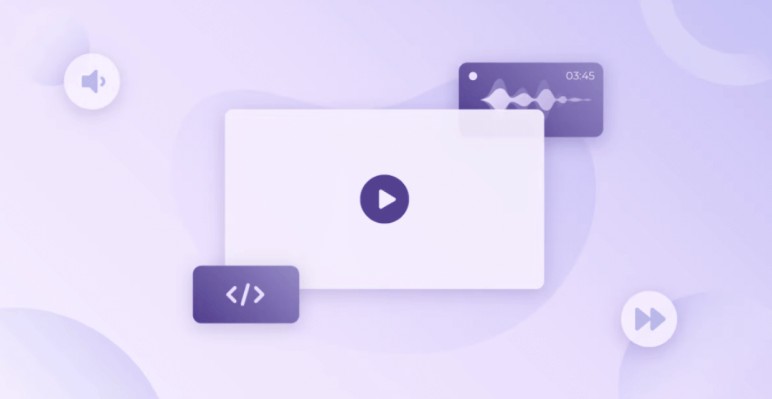
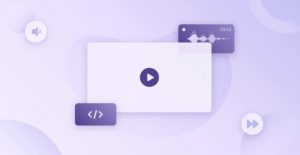
Video consistently outperforms imagery and text as a conversion-generating content format. Viewers retain 95% of message content delivered in video format, compared to 10% of text. Whether used for explainer videos, product tutorials, or customer testimonials, it’s difficult to overstate just how important video is for maximizing eCommerce sales.
But that doesn’t mean that all videos – or all video hosting providers – offer online retailers equally valuable results. YouTube is by far the most popular video hosting provider out there, yet it is one of the least effective digital marketing tools eCommerce store owners can use.
The reason behind this is simple. YouTube makes money from ads. It offers free video hosting services to content creators so it can show ads to viewers. Content creators don’t control what ads YouTube shows to its viewers, and can’t prevent viewers from clicking on those ads.
This is a problem for eCommerce store owners. When a potential customer clicks on a YouTube ad and leaves your website, they’re not coming back. For all intents and purposes, you can categorize that as a lost sale.
eCommerce store owners need to do everything in their power to keep customers on their websites, interacting with their content and advancing along the sales funnel. This is not possible when your best-converting content is working against you.
To get around this, successful eCommerce stores invest in customizable ad-free video hosting services. Platforms such as Vimeo, Vidyard and Wistia provide fast, high-quality hosting without funneling viewers away from your website. In fact, the best provide subscribers with granular marketing data that YouTube never shares with content creators. This kind of data can help you fine-tune your marketing approach to optimize conversions and boost sales.
4. Use Plug-ins Strategically to Increase Website Speed
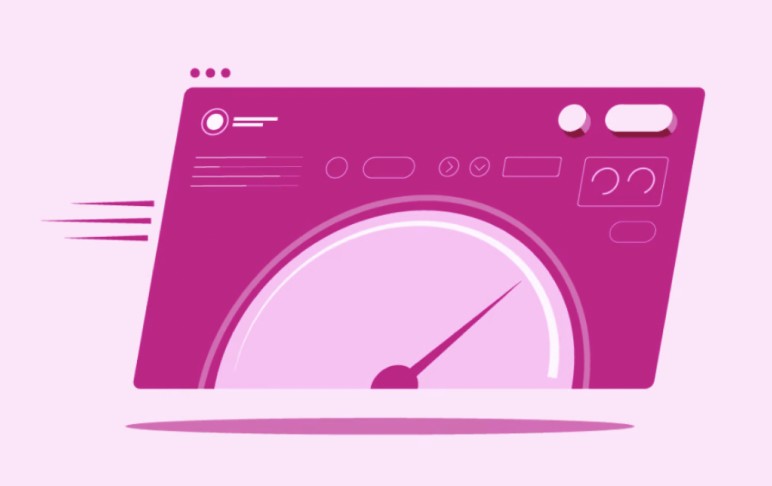

eCommerce customers expect fast, reliable website performance. The longer your website takes to load, the lower your overall conversion rate is going to be. A one-second delay in your website loading speed carries multiple negative effects. It can:
- Reduce page views by 11%.
- Decrease customer satisfaction by 16%.
- Reduce conversions by 7%.
Every second of loading time you can shave off will lead to a measurable improvement in sales, conversions, and overall profitability. Investing in website optimization can pay major dividends, especially for high-volume web retailers that generate lots of traffic.
Web page performance is a complex topic. Many different factors combine to determine how quickly your website loads and how well it functions on user devices. For WooCommerce store owners, plug-in overuse is one of the most common culprits of poor web performance.
WordPress itself is a fast and efficient content management system. In fact, the fastest website on the Internet is built on WordPress. But not everyone gets those kinds of results.
Every theme, plug-in, and extension you add to your WordPress website adds to its weight, potentially making it load slower. Choosing the right plug-ins can make a significant difference in website performance and speed.
Some plug-ins are complex, multifunctional tool sets that take considerable resources to run. Others are relatively simple, single-use tools that do only one thing. Your website will probably need both, but you must choose them carefully.
For example, imagine you have two plug-ins that both offer the same function. One is part of a large, complex suite of functions offered by a major plug-in. The other is a small, single-purpose tool. Redundant code will slow down your website, so you should choose one of these options over the other.
Larger plug-ins can be valuable assets when you use all (or most) of their functions. This may remove the need to weigh down your website with lots of small plug-ins. At the same time, there is no need to maintain a large, complex plug-in for only one or two of its tools.
This is why some enterprise WordPress users invest in plug-in development. Custom plug-ins enable a perfect balance between website performance and functionality. The cost can be high, but that’s how large organizations keep their websites free of unused code.
This approach might not be realistic for the majority of small business WooCommerce users, but the principle behind it is important. Keep a close eye on how many plug-ins your website uses, and get rid of excess code whenever possible – don’t be a plug-in hoarder!
5. Leverage WooCommerce Shortcodes
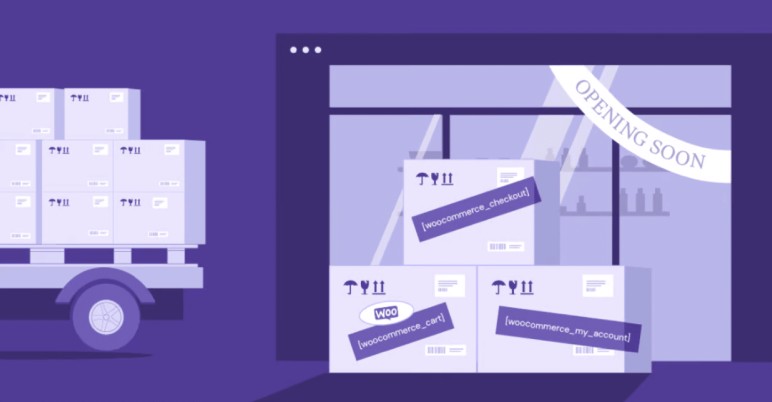
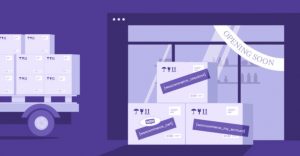
WooCommerce shortcodes allow you to easily add useful WooCommerce functions to web pages outside your store. As the name suggests, shortcodes are small snippets of code that connect your WordPress pages to various parts of your WooCommerce store.
Essentially, shortcodes let you bring eCommerce functionality to any part of your website. This lets you simplify the shopping experience for customers. You can display a list of your top rated products on your home page, or showcase related products to users reading relevant blog posts.
Shortcodes may look technical, but they are easy to use and require no coding knowledge. All you need to do is copy the code directly into the “shortcode” block available through your editor. The process is the same whether you’re using Gutenberg or a specialized page builder like Elementor.
You can also combine multiple shortcodes together on a single page. If you put the user account and order tracking shortcode on one page, you’ll have a page that shows order status to users along with the rest of their account data, in one place.
Shortcodes also let you list your products anywhere on your website. This means you can place a product grid or table anywhere customers might show interest. Use [product id] to select which items to show in your list, and then configure the way those products will display.
One of the most popular and useful shortcodes is WooCommerce’s built-in [add_to_cart] code. This lets you capture customer attention from any page on your site, driving sales and increasing engagement in the process. You don’t need to wait for users to enter your online store and start shopping – you can show products directly on your home page and blog posts.
There are advanced uses for shortcodes, as well. Consider augmenting every blog post with a link to a single product. You can add a unique product to a one-column display using the [product id] shortcode, but the image will expand to take up the entire width of your page, by default. You can use your page builder to customize its appearance or add the following CSS code to your page to resize the image:
@media only screen and (min-width: 768px) {
.single-post ul.products.columns-1 {
max-width: 300px;
float: right;
border-left: 1px solid #e2e2e2e2;
padding-left: 40px;
margin-left: 50px;
This will tell the page to show a smaller image of your product next to your blog content on displays larger than 768px. On smaller screens, the product image will be full width.
Start Expanding Your WooCommerce Store


Millions of online retailers trust WooCommerce as their eCommerce plug-in of choice, and for good reason. It’s a powerful, highly customizable platform that lets small businesses compete with major enterprises, delivering an optimal customer experience to users across the WordPress environment.
Making the most of that environment demands carefully selecting plug-ins and technologies that support the user experience and generate value for customers. Start fine-tuning your WooCommerce store so you can drive conversions, boost sales, and grow your business.
In addition to becoming a pro on WooCommerce, you can also learn how to get more sales on Etsy.
Make It Happen Today!
Keep Exploring Our Blog
Written by

Yoni Yampolsky
Share the article
Topics
