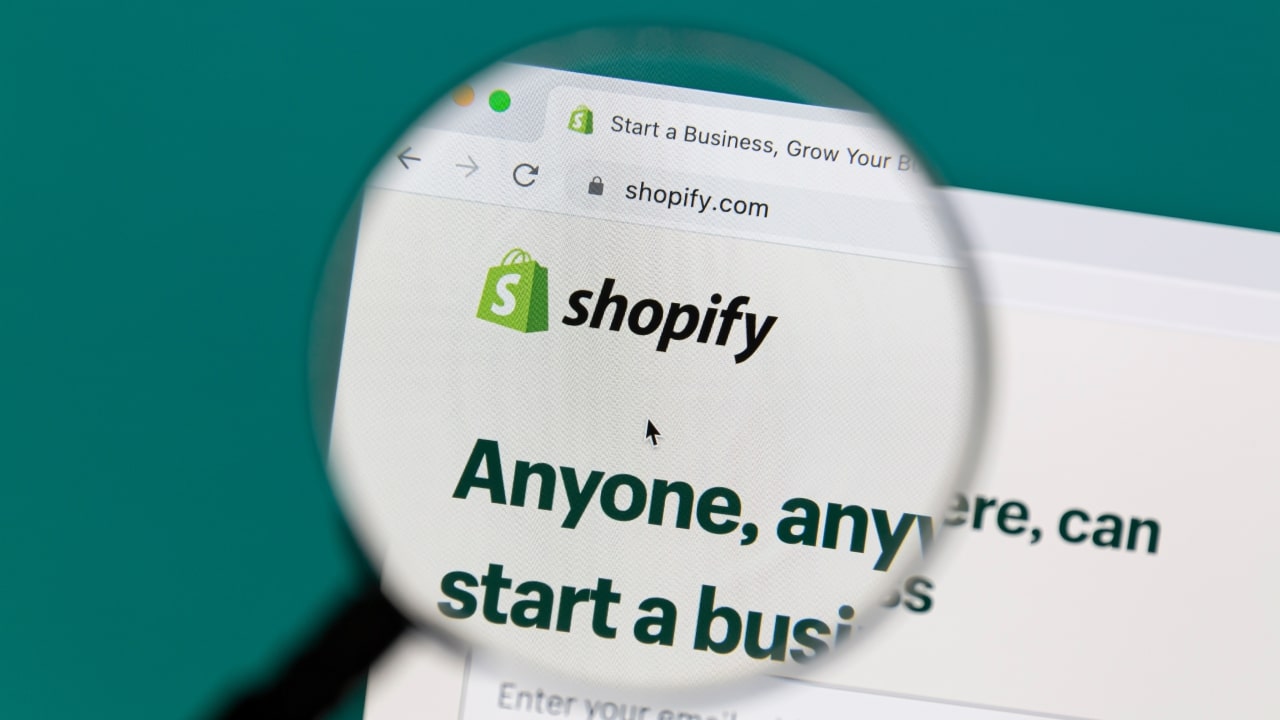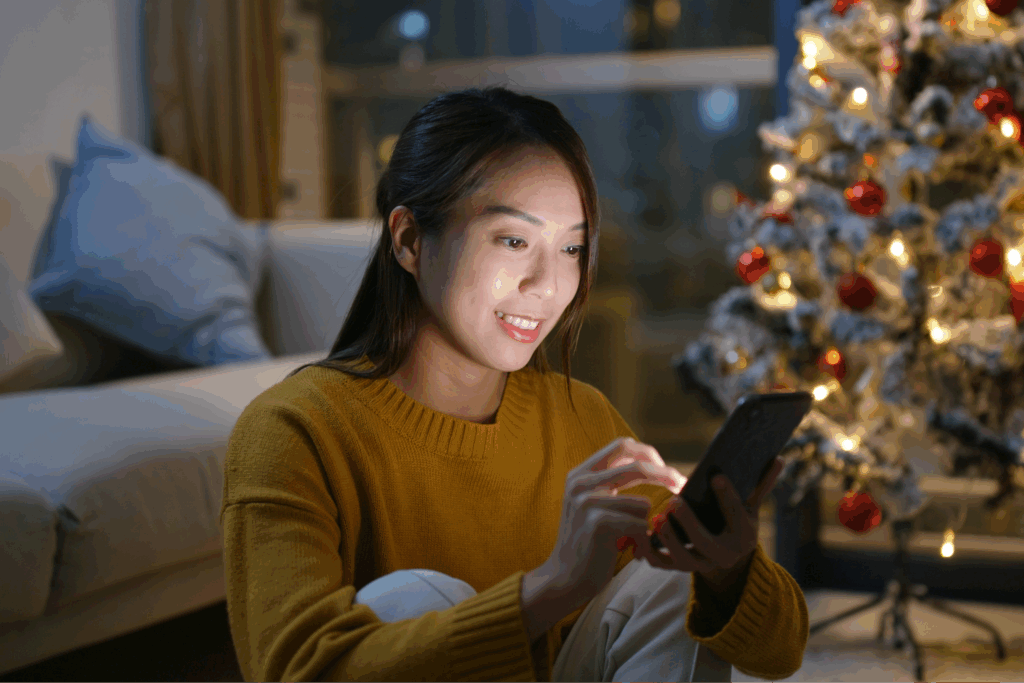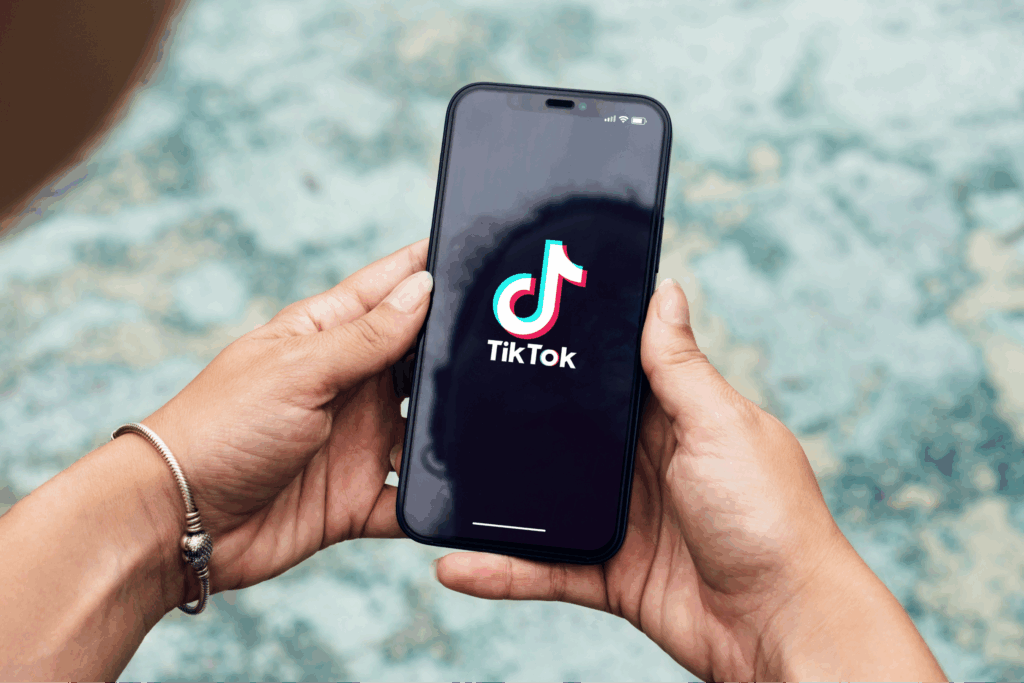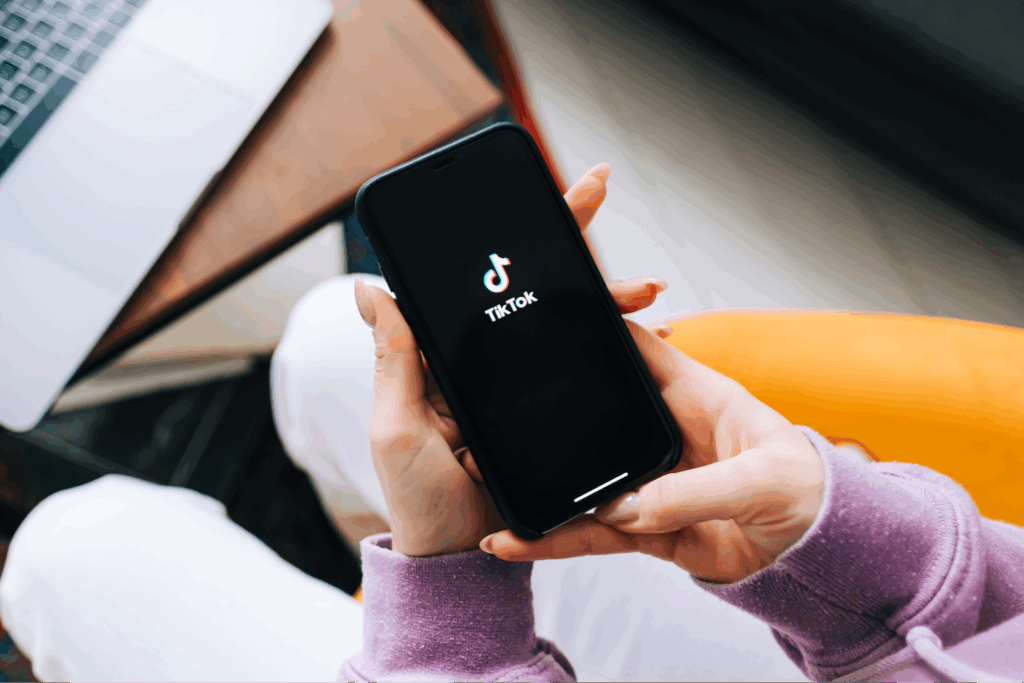Printify + your favorite platform = more sales!
With an estimated revenue of $10b in 2023, email marketing is a clear and powerful way to connect with customers, promote products, and grow your business.
Take advantage of the built-in Shopify Email marketing platform to easily create and launch email campaigns for your online store.
Notify your subscribers and store customers of the latest product arrivals, exclusive promotions, and engaging content to keep them in the loop and coming back for more.
What is Shopify email?
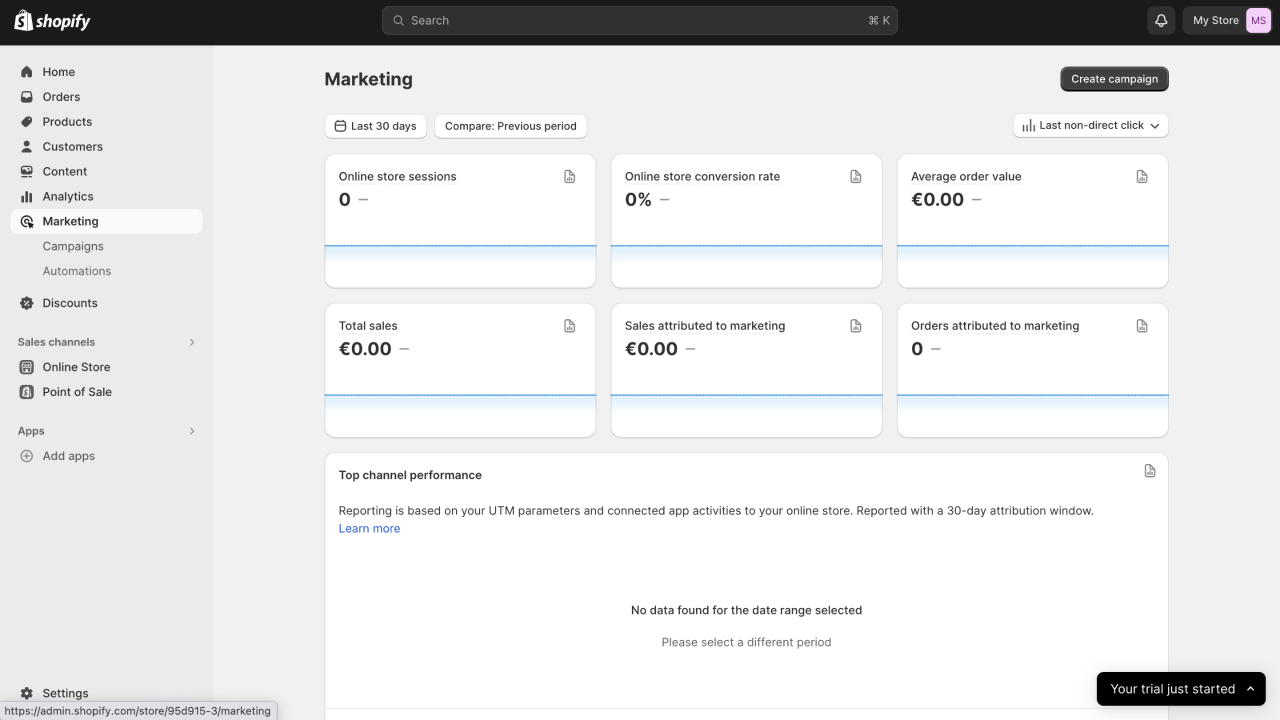
Shopify Email is an easy-to-use email marketing tool for creating and launching effective email campaigns, tracking results, and growing your business.
Send up to 10,000 emails to your customers monthly for free with any Shopify store plan.
How to launch a Shopify email marketing campaign
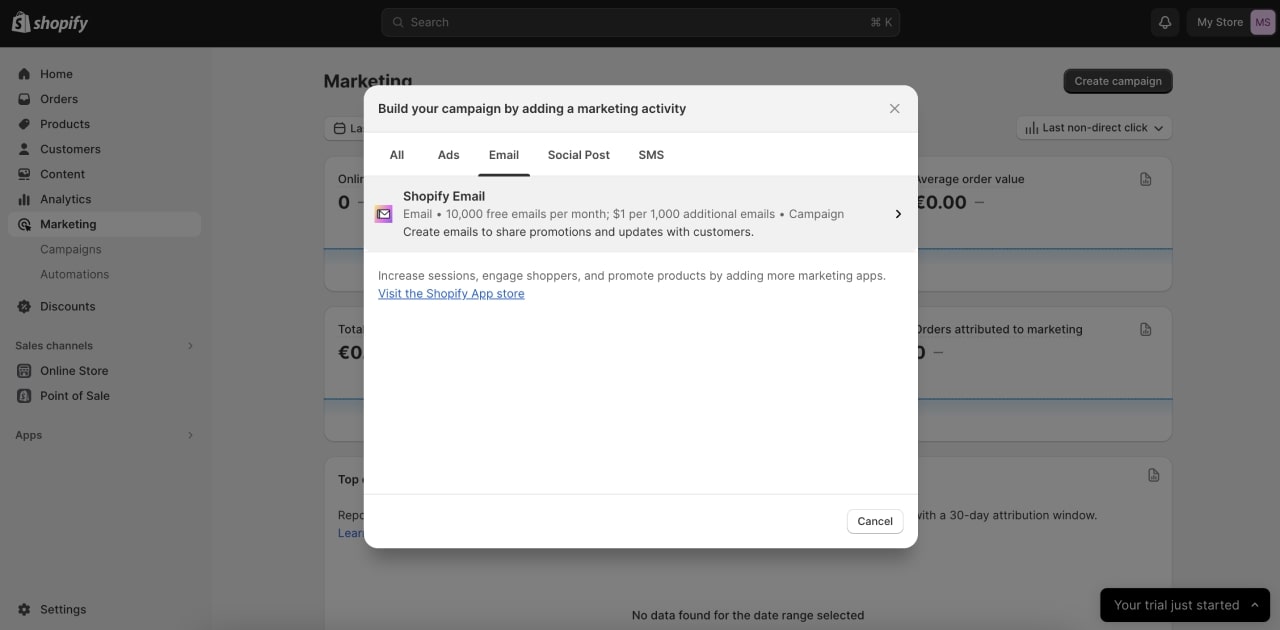
First, log into your Shopify account. If you don’t yet have a Shopify store plan, sign up or opt for a free trial to see if this platform meets your marketing needs.
Then, follow these steps:
- Open Marketing in your Shopify admin.
- Click on Create campaign → Shopify Email.
- Choose an email template. Note that you can customize templates in this step.
- Click on To and select the customer segment you want to target.
- Add a compelling subject line and edit your email body.
- Click on Review → Schedule send → Now.
- Click Send to deliver the email to your subscribers and store customers.
Check your sender details
Upon launching your first Shopify Email campaign, pay close attention to how your email address looks in the From field. Make sure it’s correct.
The sender’s email is what your mail recipients will see in their inboxes. It plays an important role in establishing trust and brand recognition with your customers.
Use an email address that’s associated with your Shopify store or domain name, like [email protected].
Remember, if you don’t customize your sender email address, an email from your store page could appear as sent from shopifyemail.com or [email protected].
Edit the email body
A successful digital marketing campaign must include memorable text and visuals.
Spend some time drafting and revising the content of your templates to make sure they’ll drive up click-through rates and lead to purchases. Pay close attention to these factors:
- Clarity.
Keep your message simple and easy to read. Avoid using industry lingo and technical terms your email subscribers and store customers might not understand. - Grammar and spelling.
Proofread your emails. Make sure there are no typos or grammar errors so they don’t get flagged as spam or phishing. - Formatting.
Choose colors and fonts that align with your brand. Use different font sizes and bolding to your advantage by highlighting the most important parts of your email. - Visuals.
As the saying goes – a picture is worth a thousand words. Add relevant graphics and images to your branded emails and make your content visually engaging. - Call to Action (CTA).
Add a hyperlink that leads to your page, instructing customers to perform an action with instructions like Buy Now or See More.
Time to send
Pick the right time to launch your email campaign and consider following a schedule. Take note of Shopify’s suggested send time, which is optimized for the best click-through rates.
- From the email editor, click on Review → Schedule send.
- Select Shopify’s Suggested send time or choose a Custom date and time.
There’s also an option to send a test email to yourself to be sure that everything looks good and make any necessary adjustments to your Shopify Email templates.
- In the email editor, click on Send test.
- Enter up to five email addresses that will receive your test emails.
- Hit Send.
Make it happen today!
5 Tips for a successful Shopify email marketing campaign
Unlock the secrets to a winning Shopify Email strategy and craft professionally branded emails in minutes.
Follow our expert advice and learn how to engage your audience, create personalized content, and set up automation.
A good subject line is important

Your subject line is the first thing your subscribers see, so make sure the message is clear and stands out in a crowded inbox.
Add something unique and customize emails with your branded content, starting with the right subject line.
- Be creative.
Creatively captivate readers from the subject line, straight to your store’s checkout – one impactful sentence could attract steady sales for your business. - Keep it short.
Subject lines have character limits, so don’t overdo it. Have one central message that sums up your email, and turn it into a compact title. - Include time references.
Add calendar dates, like the days of your sales events. This makes sure that important timeframes reach your subscribers and customers, even if they don’t read the entire email. - Be original.
Don’t copy a subject line from an email you’ve previously received. Setting yourself apart from others means finding new ways to advertise a discount or promote your brand. - Use a CTA.
Drive up email open rates by giving a hint to what’s inside. For example, if you’re offering a discount, include CTAs like Redeem Today or Receive Your Discount Now.
Design visually appealing email templates
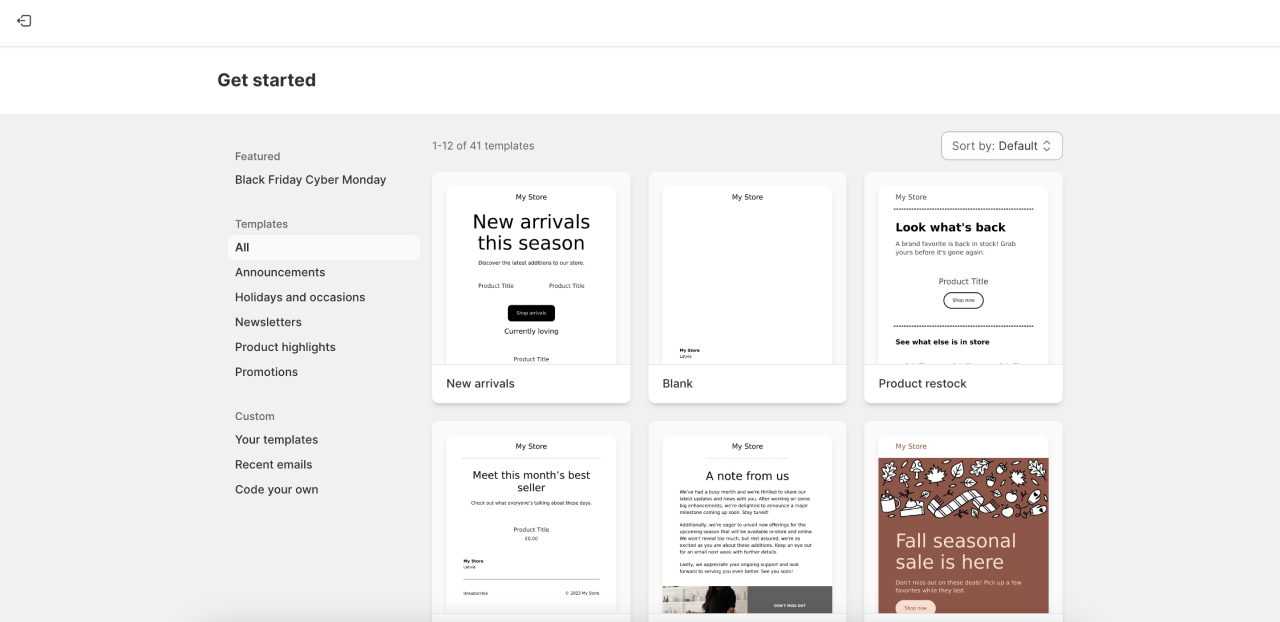
While creating email templates, it’s important to consider how the end product looks and the value it offers to your email subscribers and store customers.
Make sure to adjust your Shopify Email template accordingly:
- Edit layout.
Instead of sending walls of text, alternate between images and written content to keep your email interesting and engaging. - Use Burst.
Take advantage of Shopify’s free stock image library to add stunning pictures to your email templates. - Add an Express Checkout button.
Create an interactive experience and enable your customers to go from email to cart in just a few clicks.
Personalize your emails
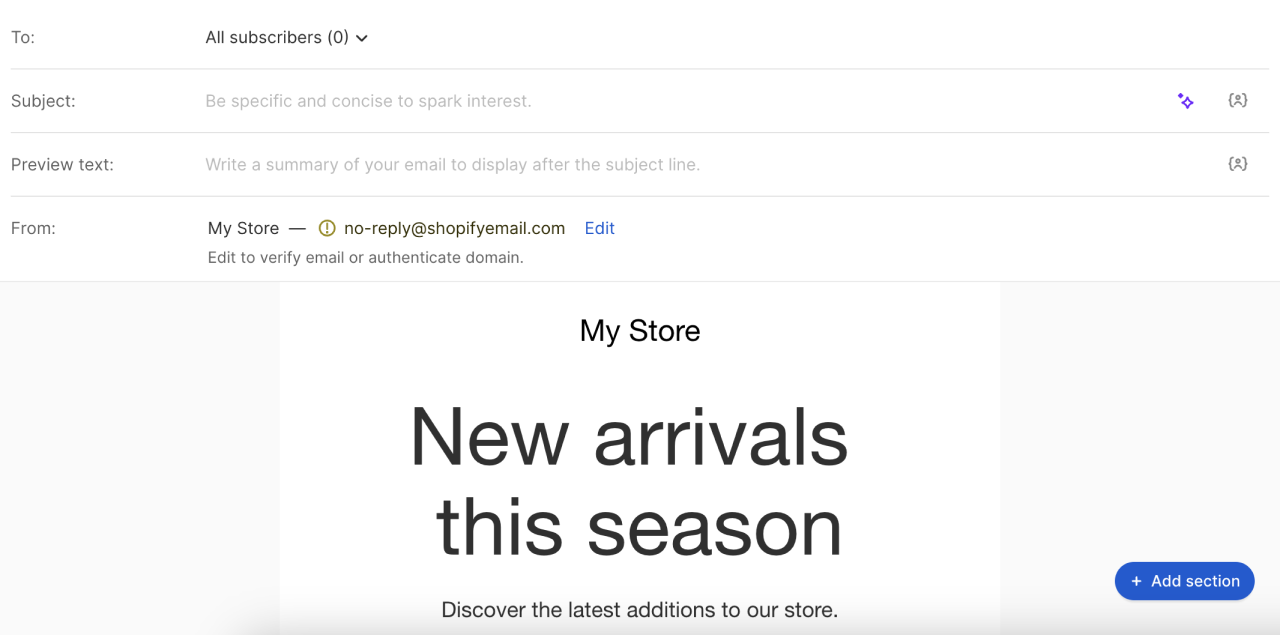
It’s 50% more likely that your emails will be opened if the subject line is personalized.
Address your subscribers and customers by name and use other relevant information you have about their interests. Implement personalization with these steps:
- Open Marketing in your Shopify admin.
- Click on Create campaign → Shopify Email.
- Choose an email template to customize.
- Click on the pencil icon to personalize your subject line, preview line, header, or body text.
- Select a personalization value, like a first name, last name, or city. Add only two personalization values in your subject and preview line, but up to ten in your email body.
- Click on Save.
Shape and segment your audience

Consider who your email subscribers and store customers are and what information they’re looking for to make templates that drive shoppers to your store.
Use Shopify to make customer segments:
- Open up Customers in your Shopify admin.
- Click on Segments → Create Segment.
- Add filters using the text editor or click on the filters icon → Shopify or Metafields.
- Click on a filter name → Select an operator → Click or type a value to display a filter in the editor. Repeat this action to add another filter.
- Click on Apply filter to test your audience segment. If any subscribers and customers match the given criteria, they’ll show up below the editor, and their total number will be displayed.
- Review and adjust filters to find the exact audience you want to target.
- Give this audience a name, then click on Save.
After you’ve created your audience segments – customize your messages accordingly and note the following suggestions:
- Talk to each group.
Use the opportunity to customize your message for different groups of customers. Consider A/B testing your email subject lines, visuals, and content. - Check your Shopify store analytics.
Go to the Marketing tab in your Shopify admin to see metrics on conversion rates, sales, and orders attributed to your marketing efforts. - Create, send, and amend.
Be sure to send emails that have a positive impact on your business. Keep an eye on what works and what doesn’t. Continuously edit your messages, experiment with different images, and if you’re lacking results – try something new.
Automate where you can
Use Shopify Automations to save both time and effort in communicating with your email subscribers and store customers.
Set up automations to send out a welcome email, a follow-up to an abandoned cart, or a first purchase.
- Open Marketing in your Shopify admin.
- Click on Automations → Create automation.
- Select an automation.
- Click on Use workflow.
- Review and edit your workflow actions.
- Choose Turn on workflow → Turn on.
After you activate automation, view your progress by going to Automations → Marketing activities in the workflow → Select … → View report.
Make it happen today!
Reach new eCommerce heights with Shopify and Print on Demand

Whether you’re new to eCommerce or already a veteran, POD is a great way to earn money, and there is no better service than Printify for the job.
Design custom products, list them on your online store, and let us take care of the rest.
1. Sign up
Register on Printify to access all our products and services for free. Enter your email and create a password, or use your Gmail account to log in.
2. Create products
Choose products from our Product Catalog to add to your store. We offer more than 900 high-quality items ready to showcase your custom brand designs.
3. Connect your store and start selling
Use our automated Shopify integration to easily connect Printify to your Shopify account.
After your online store is linked and your draft products are ready, go to My store -> Select all at the top of the product list -> Publish to add them to your Shopify store.
5 Alternatives to Shopify email

If you’d like to branch out from using Shopify Email for marketing purposes, there are a few popular alternatives that will also get the job done. Let’s take a brief look at each one.
Omnisend
Allows you to create targeted and personalized email marketing campaigns. Omnisend offers automation, segmentation, analytics, and SMS marketing.
It’s great for businesses of any size, making it a solid choice for both small startups and large enterprises.
AWeber
Maintain your online presence by using email campaigns, setting up automations, and taking advantage of their landing page builder.
It’s easy to use and affordable, making it an excellent choice for small and starting businesses.
MailerLite
Use several features like pre-built email marketing templates, customer segmentation, multivariate and A/B testing, plus a campaign manager.
This service offers value to businesses of any size.
Constant Contact
This service has everything from email templates and social media marketing to event management and AI content recommendations.
It’s best for small businesses looking for ways to grow their audience.
Brevo
Keep all of your customer relationship management to a single platform and easily carry out targeted campaigns over email, SMS, and WhatsApp.
It’s a great choice for small to medium-sized businesses interested in cross-platform marketing.
Frequently asked questions
Absolutely! Shopify offers both built-in solutions and third-party email marketing apps. They allow you to create, send, and manage marketing campaigns directly from your Shopify admin.
To start sending out emails to your customers in a consistent, quality, and goal-oriented way, start by checking out Shopify’s built-in email marketing feature – Shopify Email.
But if you’re looking for an alternative email app on the Shopify market, be sure to check Omnisend, AWeber, MailChimp, Constant Contact, or Brevo.
Start using Shopify Email by going to Marketing in your Shopify admin → Create campaign → Shopify Email.
Follow through all the steps to launch an instant or scheduled email.
Your business has a number of ways to easily collect email addresses on Shopify.
Consider the following options:
- Include a sign-up form.
Add a subscription box to your website for customers to sign up for advertising newsletters, updates, and discounts. - Offer great deals.
Bring discounts and exclusive content to your emails to motivate website visitors to subscribe. - Use pop-ups.
Add pop-up notifications on your pages that nudge visitors to subscribe to your unique content. - Allow customers to create an account.
Collect an email address and other basic information on each shopper by enabling customer accounts. - Browse the Shopify app store.
Find apps to simplify your email collection and customer segmentation.
To summarize
Shopify provides users with great email marketing tools and analytics. Make use of it to get the the most out of your marketing efforts and increase your sales.
Consider connecting your Shopify store to Printify and sell custom-made, high-quality products from apparel to home decor. Then, prepare your captivating content and get right to scheduling emails for your subscribers!