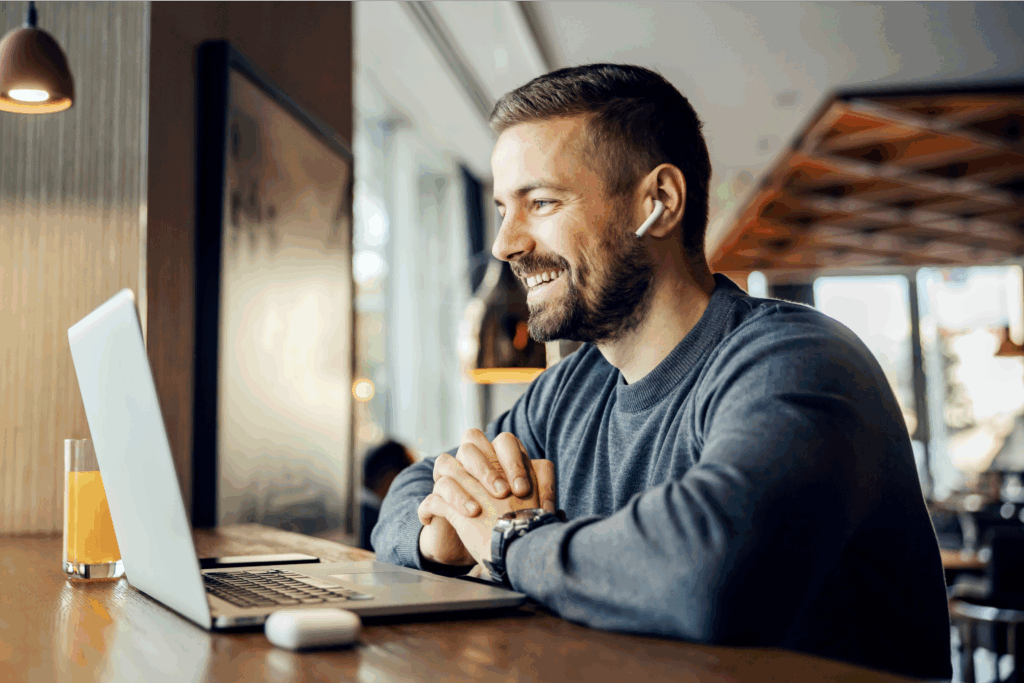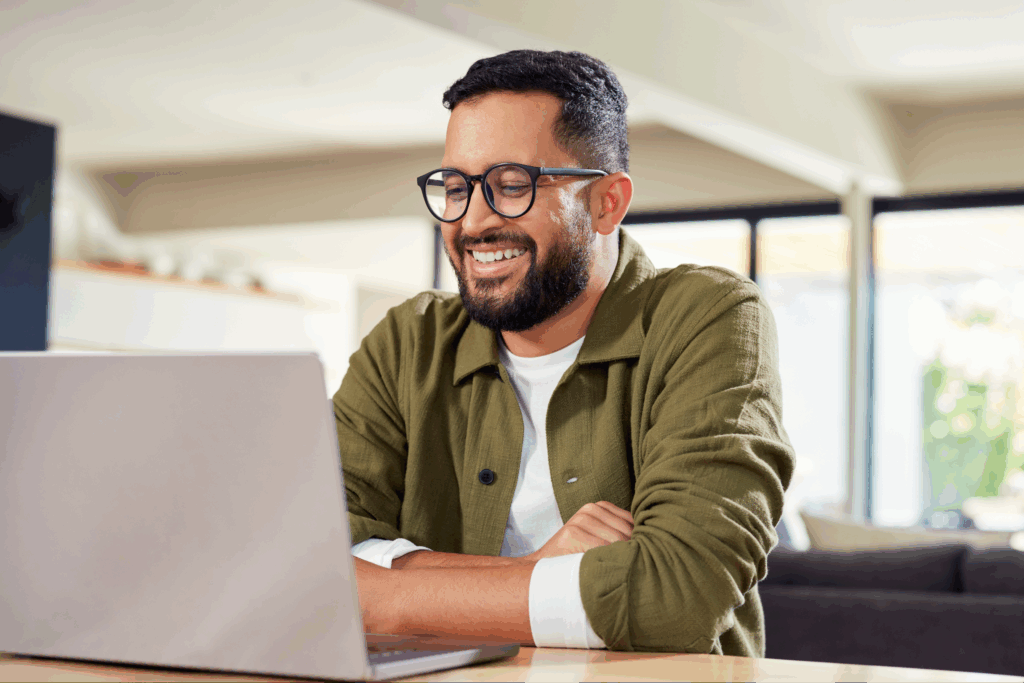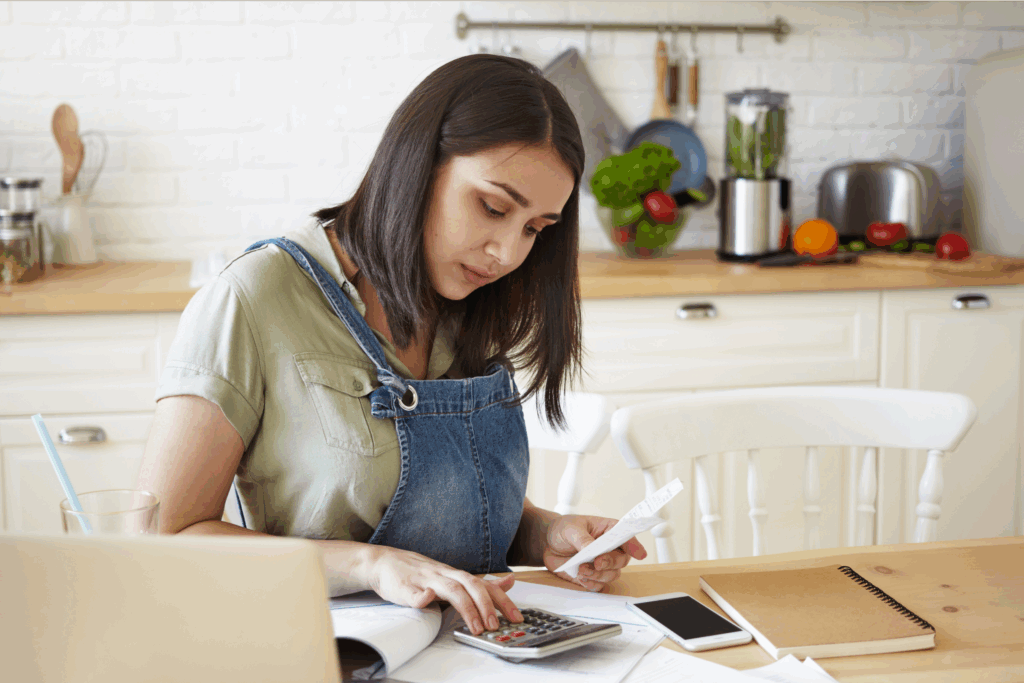Blog
Knowledge and inspiration for your print-on-demand business
Latest articles

From 0 sales in Jan to $250,000 by Dec: How I quit my medical job for POD
Heather has a world of knowledge to help you match her greatness. Don’t miss her guide to making your first sale on POD.
Read more