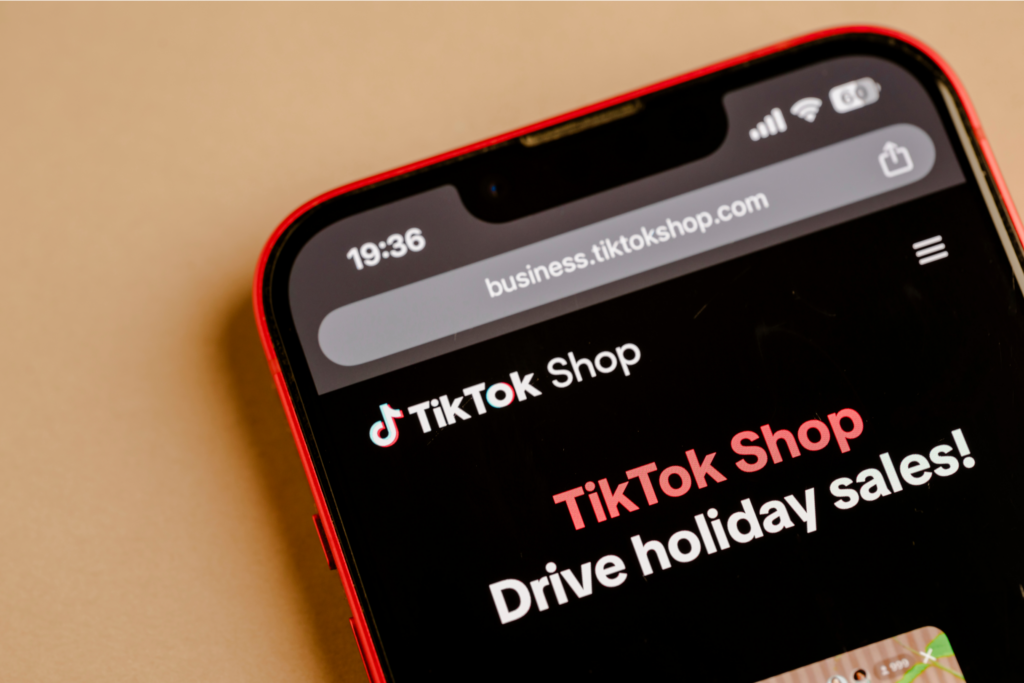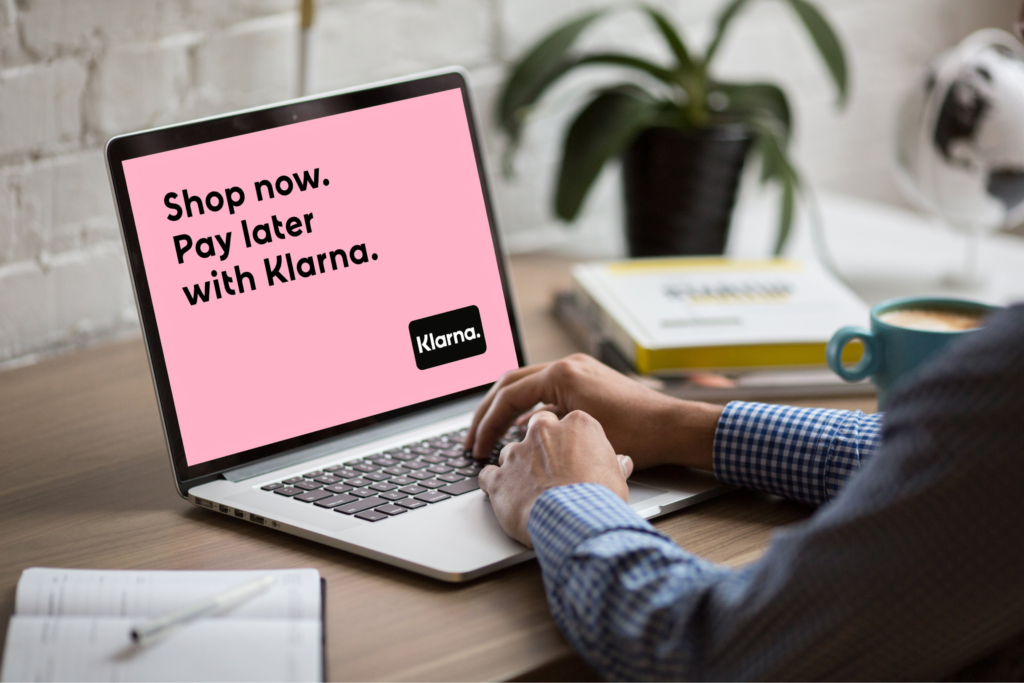Printify + your favorite platform = more sales!
Integrating your Shopify store with your Instagram account is a great way to connect personally with your audience and increase sales with a smoother checkout experience. Instagram’s visual nature makes it perfect for promoting your products in a creative way shoppers will love.
In this guide, we’ll show you how to connect Shopify to Instagram, outline the requirements, and cover the benefits of Instagram Shopping for your eCommerce business.
This post may contain affiliate links, which means we may earn a commission if you make a purchase through those links. This comes at no additional cost to you.
What is Instagram Shopping?
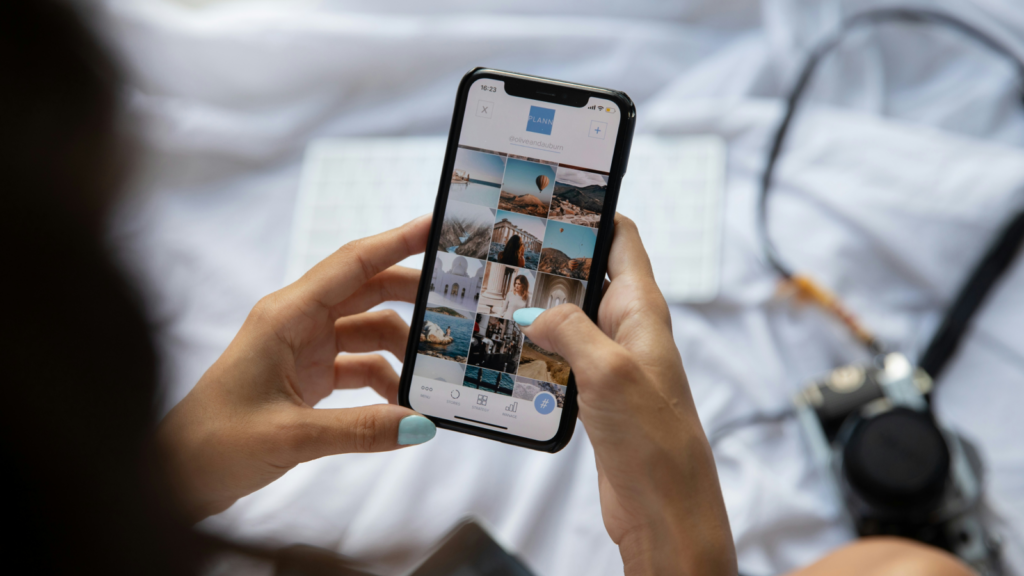
Instagram Shopping is a feature that lets businesses display products directly on their Instagram account, so users can shop without ever leaving the app.
Learning how to sell on Instagram with Shopify is a fantastic way to turn your social media following into loyal customers, monetize your account, and provide a simple shopping experience for buyers.
Here’s how selling on Shopify through Instagram works:
- Tag products in your Instagram post or story, making it easy for users to learn more about the items featured in your content.
- Create a dedicated Shop tab on your Instagram account, letting followers access your Shopify store easily.
- Shoppers get access to the product catalog without leaving Instagram.
- When they’re ready to buy, customers are taken directly to your Shopify online store for checkout, providing a smooth path from browsing to purchasing.
Why integrate Instagram Shopping with Shopify?
Instagram is one of the most influential social media platforms, with 1.44 billion monthly users as of January 2025.
This makes it an excellent platform to promote your brand and products to people where they hang out online the most. 70% of shoppers turn to Instagram stories, posts, and shops to find inspiration for their next purchase or gift.
The Shopify-Instagram integration simplifies customers’shopping experience by reducing the steps between finding a great new product and purchasing it.
What is required to link Shopify to Instagram?

When learning how to link Instagram to Shopify, ensure you meet a few key requirements:
- Active Shopify account
Start an active Shopify account with a catalog of products ready to sell.
Ensure your Shopify store’s payment gateway is ready to receive orders so customers can browse and purchase your products through Instagram posts and stories without disruptions.
- Facebook and Instagram business accounts
Create a Facebook business account, set up a Facebook shop via the Commerce Manager, and switch to an Instagram business account if currently using a personal account.
- Supported country
The Shopify-Instagram integration feature is available only in supported countries, so check if your location or target countries are eligible before setting up.
- Meta product compliance
Your products must meet Meta’s product compliance requirements to sell directly on Instagram with Shopify stores.
Violating these policies can lead Meta to disable your Instagram shopping feature.
As of April 24, 2024, USA Instagram Shops must switch to the Checkout on Facebook and Instagram method in the Commerce Manager to access shopping and product tagging features.
How to connect Shopify to an Instagram account

Let’s go over how to link Shopify to Instagram. We’ll break down the steps for both desktop and mobile users.
Step 1: Switch to an Instagram business account
On desktop
- Open Instagram.com and log in to your personal account.
- Tap the gear symbol in the top right and select Professional account.
- Tap Business tools and controls on the left menu and select Switch to business account.
On the mobile app
- Open the Instagram app and head to your profile.
- Tap the three horizontal lines at the top right and select Settings and privacy.
- Tap Business tools and controls and scroll down to select Switch account type.
- Select Switch to business account.
Step 2: Connect your Instagram account to your Facebook page
Connect your Instagram business account to your Facebook page to get access to the Commerce Business Manager tool.
On the desktop
- Go to your Facebook business page in the Meta Business Suite.
- Navigate through the Steps to get started icons and select Connect an Instagram profile.
- Tap Connect, choose Allow access to Instagram messages inbox, and tap Continue.
- Verify your account by logging in. You should see two Facebook and Instagram business profile pictures.
On the mobile app
- Go to the Facebook app and log into your business page.
- Tap the three horizontal lines (menu), then select Meta Business Suite.
- Navigate to the Settings option and find Instagram under Linked accounts.
- Tap Connect Instagram and log in to your Instagram business account.
Step 3: Install the Facebook & Instagram app on Shopify
Installing Facebook and Instagram lets you manage your social media channels through Shopify.
Here’s how to connect Instagram to Shopify:
On desktop
- Log in to your Shopify store admin.
- Use the search bar at the top of the screen to type in “Facebook” and select Facebook & Instagram to open it on the Shopify App Store.
- On the Shopify App Store, choose Facebook & Instagram and click on Install.
On the mobile app
- Open the Shopify app and log in to your store.
- Tap the Store tab at the bottom of the screen.
- Scroll to Sales channels and select + Add sales channel.
- Search for Facebook & Instagram, select it, and tap Add.
Step 4: Connect your Facebook business account to Shopify
Once the app is installed, connect your Facebook page account on Shopify.
On desktop
- Open Shopify’s Facebook & Instagram app, select Get started, and choose Connect account.
- Scroll down for Business assets, select your Instagram and Facebook accounts, then tap Connect.
- You will have to wait for your account to be reviewed. Once approved, you will see the Facebook & Instagram channel in your Shopify sales channels list.
On the mobile app
- Open the Facebook & Instagram sales channel in the Shopify app.
- Tap Get Started and select Connect Account.
- Select the Instagram and Facebook accounts you want to link, and tap Connect.
- Wait for your account to be reviewed and approved by Facebook. Once connected, you will see the Facebook & Instagram channel in your Shopify sales channels list.
Step 5: Import and tag your Shopify listings on Instagram
Once your Shopify store is connected to Instagram and Facebook & Instagram are installed, start importing and product tagging from your Shopify store to Instagram. Sync your product listing before tagging the products:
On desktop
- Log in to your Shopify store and go to the Sales channels section.
- Navigate to the Facebook and Instagram sales channel. Shopify will automatically sync your product listing with Instagram.
- Once the sync is complete, your Shopify products will be available in Instagram’s Commerce Manager.
- Go to Instagram, create a new post, and click Tag products. Your synced Shopify products will be displayed. Choose the product you want to tag, which will be linked to the post.
On the mobile app
- Open the Shopify app, click Sales channels, then select Facebook & Instagram.
- Shopify will automatically sync your product listings with Instagram.
- Open your Instagram app, create a new post or story, and select Tag products. Tag the products synced from your Shopify store.
Tips for selling on Instagram with Shopify

Selling on Instagram requires more than just tagging products – you need to market your shop effectively.
Follow these strategies and tips to fully optimize your Shopify-Instagram integration, grow your audience, increase engagement, and boost sales.
Run Instagram ads
Instagram ads promote your Shopify products to a broader audience beyond your followers. They can be highly targeted based on demographics, interests, and behaviors, driving qualified traffic directly to your store.
Use dynamic ads to increase conversions with users who have already interacted with your Shopify store. These ads will show potential customers the products they’re most likely to be interested in, creating a greater chance of them purchasing.
Completely fill out your Instagram profile
A sparse business profile doesn’t capture Instagram users’ interest and doesn’t especially look like a trustworthy professional account. Ensure you’ve used a relevant username and indicated your business type. Have a few posts ready to bring your profile to life.
Use your logo and colors in your profile picture and post grid to maintain a consistent brand image. Write a clear bio about your business and include a link to your Shopify store.
Post high-quality content
Instagram is all about visuals. Invest in professional-quality images and videos highlighting your products from different angles and real-life settings.
Create Instagram Reels or photo carousels to show products in use. Use captivating visual effects, trending audio, and hashtags to attract more viewers.
Write engaging captions and descriptions
While visuals draw attention, engaging captions keep it. Use storytelling to describe your product’s value and call-to-actions (CTAs) to direct your audience to your Shopify store.
Include polls or ask questions in your captions to encourage users to comment and interact with your Instagram posts.
Engage with your followers
Building a relationship with your audience goes beyond selling. Respond regularly to comments and direct messages, and engage with your followers’ content by liking or commenting on their posts. This creates a sense of community and loyalty, leading to repeat customers.
Host Instagram giveaways and contests
Instagram giveaways and contests are great tools for amplifying engagement and brand awareness. Encourage users to follow your Instagram account, like posts, and tag friends in the comments for a chance to win your products.
This increases interaction and exposes your brand to new potential customers.
Offer discounts and promotions
Run exclusive Instagram-only discounts, promotions, or flash sales. Post a special discount code to your followers and watch them flock to your Shopify store to make a purchase.
Promote these limited-time offers through Stories, posts, and ads to create excitement around your products.
Track your performance
Use Instagram Insights and Shopify’s analytics tools to monitor the performance of your posts, Stories, and ads. Regularly analyze these metrics to understand what your audience likes and optimize future campaigns.
Track things like engagement, website clicks, and conversions to identify trends and refine your marketing strategy.
Sell on Instagram with Print on Demand
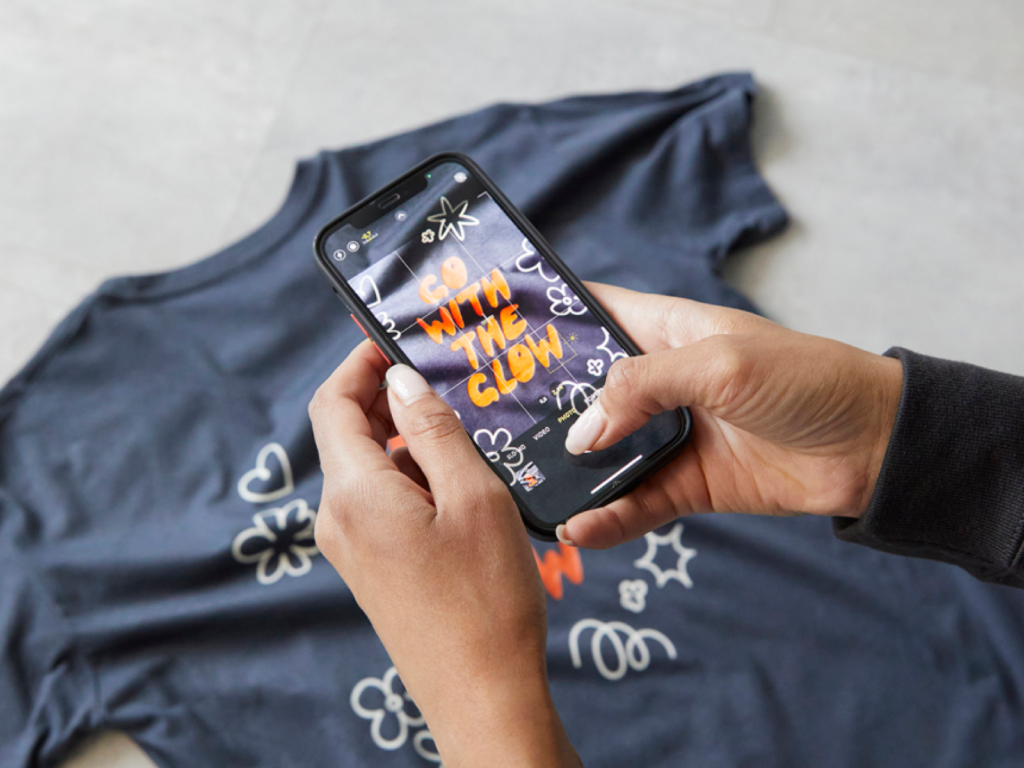
Printify empowers Shopify store owners to sell on social media using Print on Demand without upfront costs. It’s the perfect way to design and sell custom products without managing production or order fulfillment.
In this business model, products are printed and shipped only after customers order from your Shopify and Instagram shop. Printify’s network of Print Providers ships worldwide, letting you sell to a global Instagram user base.
Why choose Printify?
- Our Catalog has over 1,300 popular products to customize with your unique designs. There’s something for every business category!
- Quickly add new products to your Shopify store and tag them on Instagram, giving your audience fast access to the latest designs.
- Scale your business efficiently by testing new designs without financial risk. Since products are only produced when a customer makes a purchase, you’ll never end up with a bunch of unsold stock.
- Use our beginner-friendly Product Creator to upload your existing designs or create something from scratch with our pattern tool, text editor, AI Image Generator, or free graphics library.
- Enjoy seamless listing and order management by integrating Shopify with your Printify account.
Combining Printify’s versatility with Instagram’s visual appeal offers a fantastic opportunity to grow your brand and increase sales with lower risks and higher rewards.
Start selling with Printify today!
FAQ
Promote your Shopify store by sharing engaging content, running ads, and using Instagram Shopping for product tags in posts and stories.
To add your Shopify store URL to the bio section of your Instagram profile, go to Edit profile and enter your Shopify link in the Website field.
Once you’ve set up Instagram Shopping for your business account, tag Shopify products in your posts by selecting the product tags option when creating a new post.
If you create shoppable posts but the products don’t appear, check if your Instagram Shopping setup has been approved, your products meet Meta’s requirements, and your account is linked properly with your Shopify store.
Check if your Instagram business account is connected to Facebook, your Shopify website and store are set up with the Facebook & Instagram by Meta app, and you’ve completed the product catalog setup.
Key takeaways
- The Instagram shopping feature lets businesses sell directly through Instagram.
- Connecting Shopify to Instagram lets you create shoppable posts that attract Instagram users to your store.
- Key requirements include an active Shopify store, business accounts on Instagram and Facebook, and product compliance.
- The Shopify-Instagram integration process involves linking Instagram, Facebook, and Shopify via the Meta Business Suite and Shopify app.
- Printify’s print-on-demand services make selling custom products on Instagram even easier.