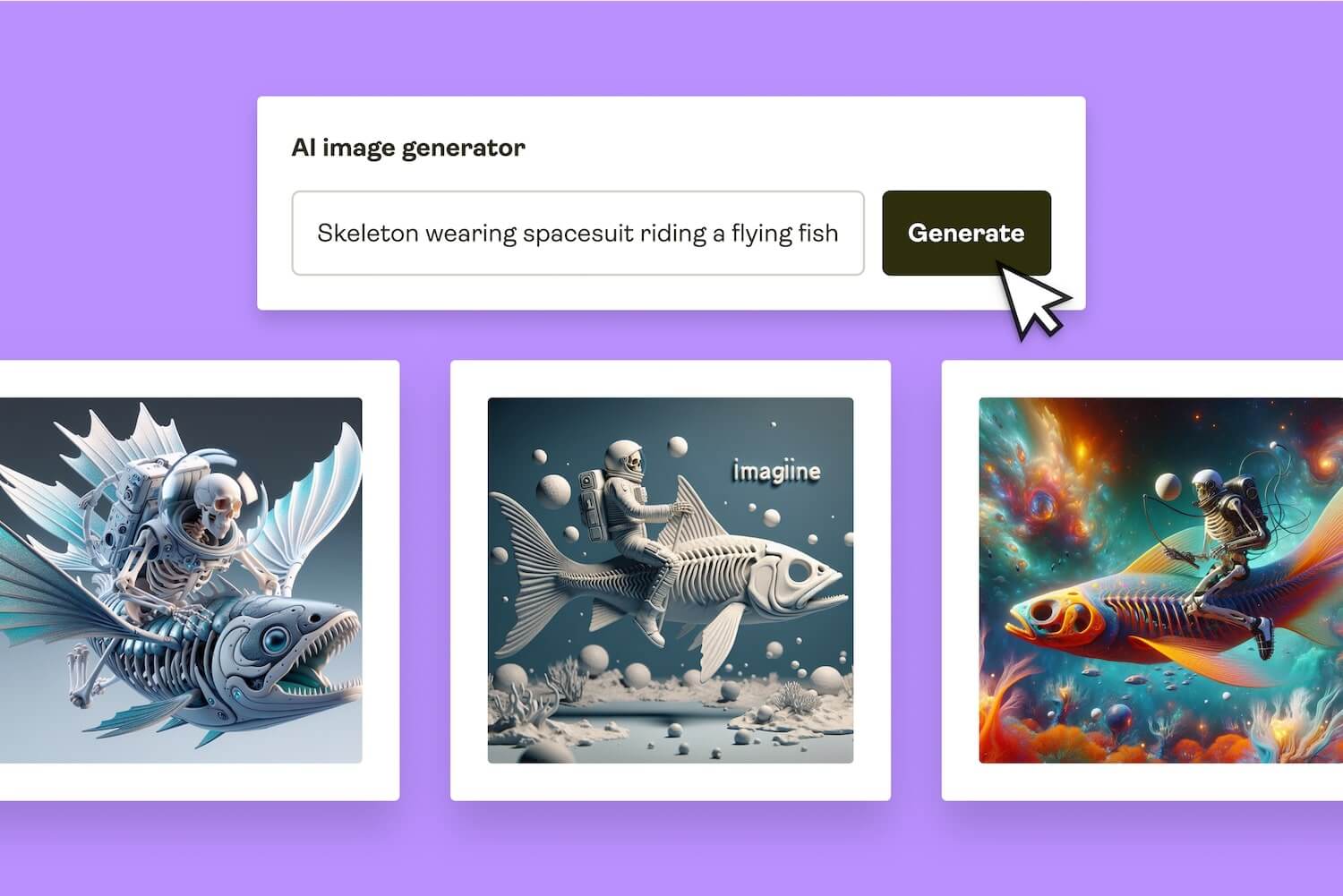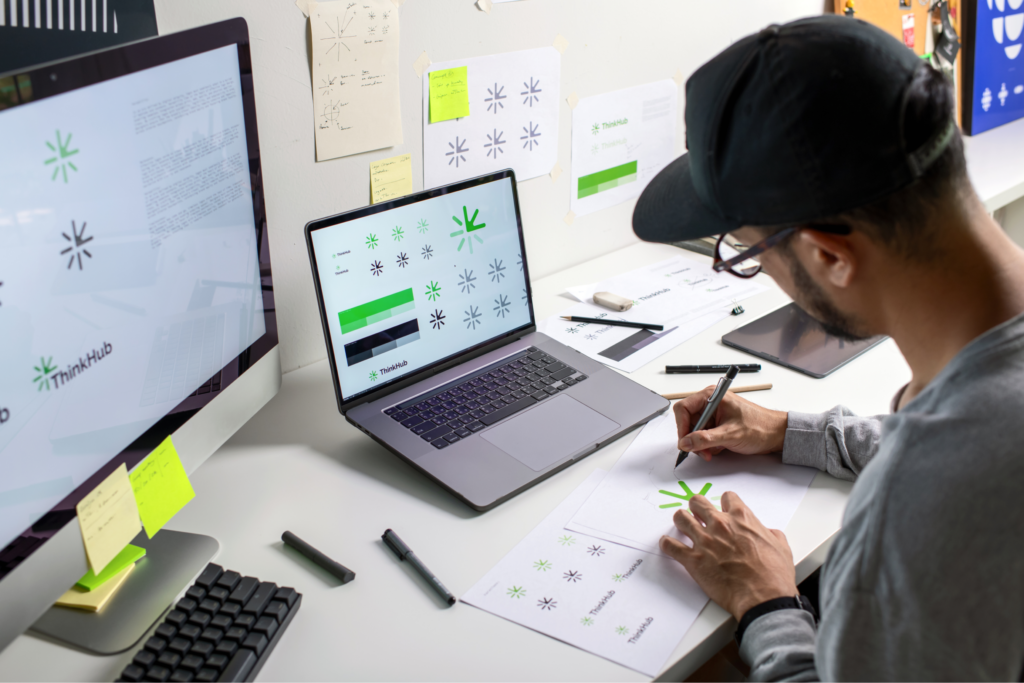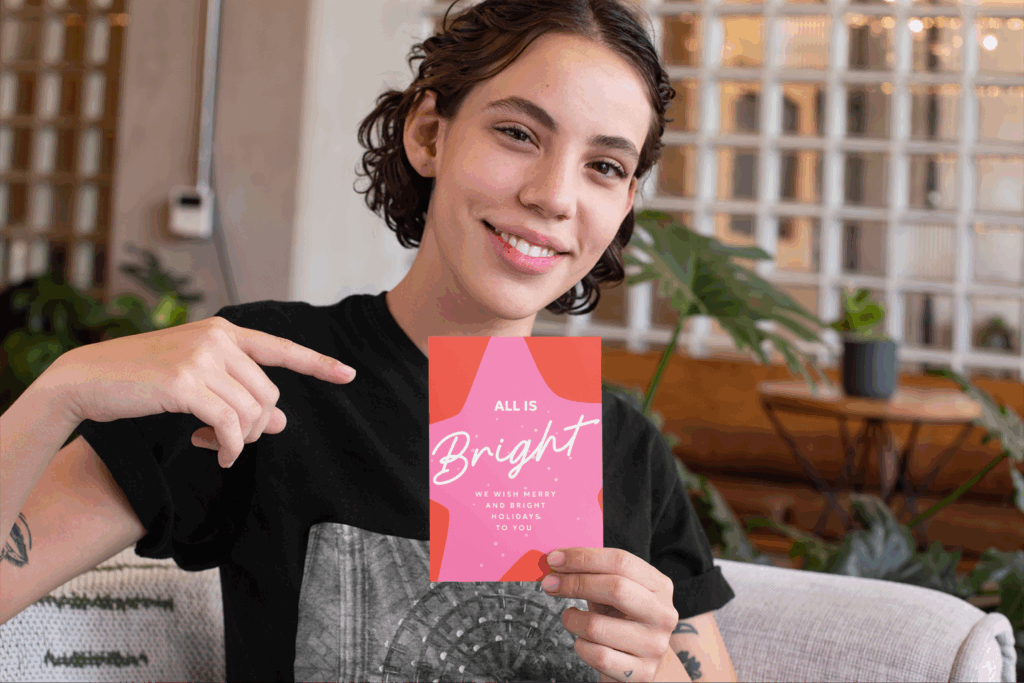Create what’s trending. Sell what’s hot
Printify proudly introduces our AI Image Generator, now improved and powered by OpenAI since August 2024.
New to selling or already have a solid brand? Use our upgraded AI tool to create stunning, unique images for your merch in minutes. No need for external subscriptions, design skills, or coding knowledge – just bring your ideas and generate A+ designs your customers will love.
Ready to get started?
Try it out for free and see how our enhanced AI Image Generator can speed up your production process, provide new design concepts and ideas, and give you more control over your time.
What is the AI Image Generator in our Product Creator?
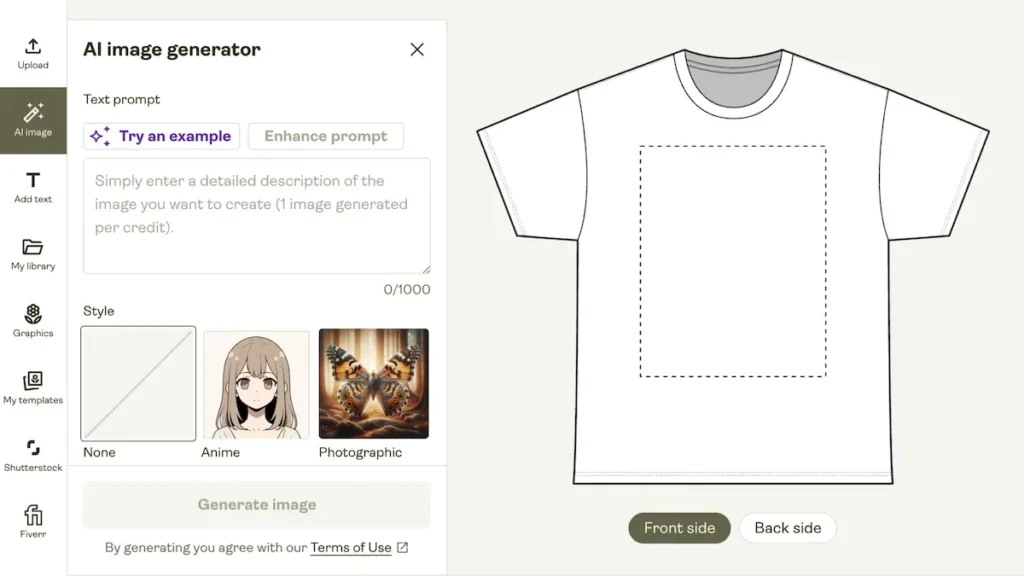
Printify’s AI Image Generator exists to bring creative vision to professional-grade products. The tool uses text prompts to create completely unique designs for you to add to your products.
Who benefits from this tool?
- Beginners who want to use AI image generation to get new design ideas or speed up the product creation process.
- Experienced merchants looking to experiment with new products and unique niches without investing a ton of time and money.
- People who don’t have access to expensive software to create free designs quickly until they move on to more advanced design solutions.
- Those who want to jump on niches quickly, try out new design trends, or create ultra-personalized niche products.
Why use Printify’s AI Image Generator to create custom designs?
Since 2023, the use of AI in business has nearly doubled, with 72% of companies now using AI for tasks like personalized image creation and customer service via chatbots.
Our AI Image Generator will keep your print-on-demand business on par with these advancements and ever-evolving trends – no design or technical skills required.
All you need is an idea
Add all your different ideas into the prompt field until you find your next bestselling design.
No design software required
No need for fancy design programs. Create designs in minutes and apply them to products without leaving Printify.
Endless design possibilities
If you can dream it, AI can create it. Generate super-detailed designs to target the smallest niches or experiment with new ones.
Be first to monetize trends
Get there first. Accelerate the design process with the power of POD to be the first to market and capture the latest trends with your products.
Make it happen today!
How to use Printify’s AI Image Generator to create custom merchandise
Our AI Image Generator is easy to use and completely free. You just need to register with Printify and accept the terms of use. You’ll receive 15 image generations per 24 hours.
Here’s how to create one-of-a-kind designs for your print-on-demand products.
Step 1: Pick a product
Choose a product from the Printify Catalog and open it in the Product Creator.
Step 2: Select the AI Image Generator
Select AI Image Generator in New design. We’ll store all images created with the tool and its variations in your account for you to access any time in My library.
Step 3: Generate AI designs using a prompt
Describe the image you want to create by using a text prompt. Don’t worry – we’ll explain how prompts work later. For now, describe a simple object and add an attribute and an action.
If we type the prompt “a bear wearing a suit playing the piano”, we specify the main object (the bear), an attribute (it is wearing a suit), and an action (it is playing the piano).
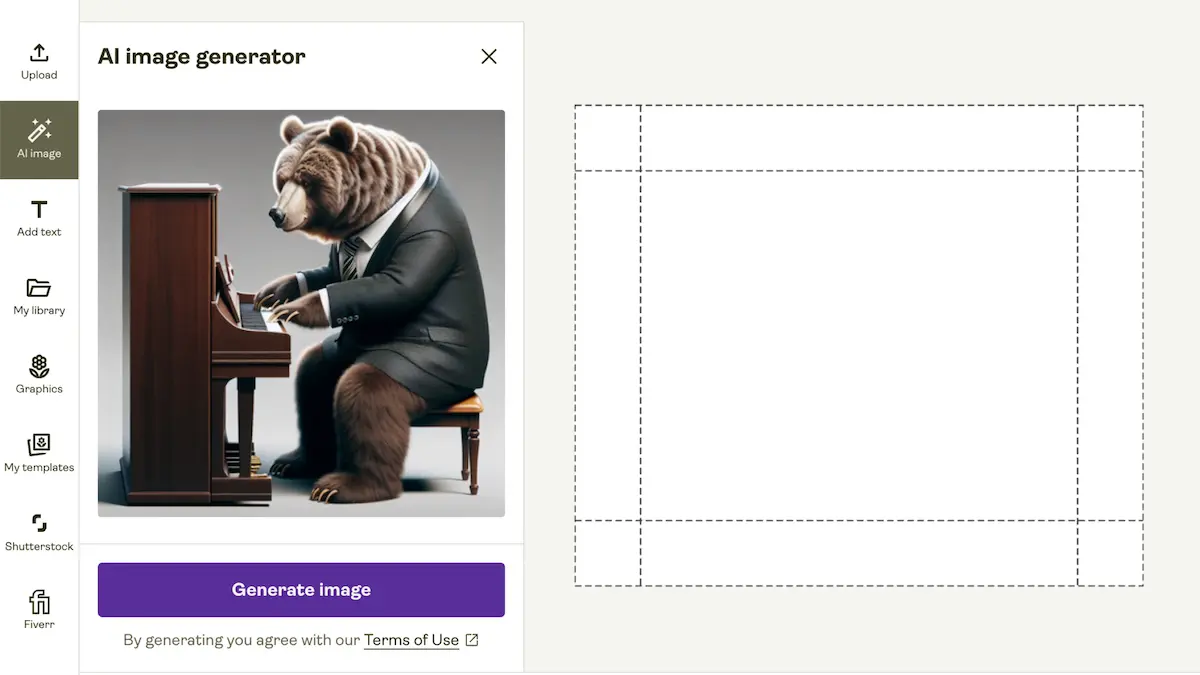
The images are generated with a non-transparent background. Specify a background color to match your products, or remove the background later.
Step 4: Choose the image style
Refine your prompt by selecting one of 13 styles:
- Anime
- Photographic
- Digital Art
- Comic Book
- Fantasy Art
- Line Art
- Analog Film
- Isometric
- Low Poly
- Origami
- Modeling Compound
- Cinematic
- 3D Model
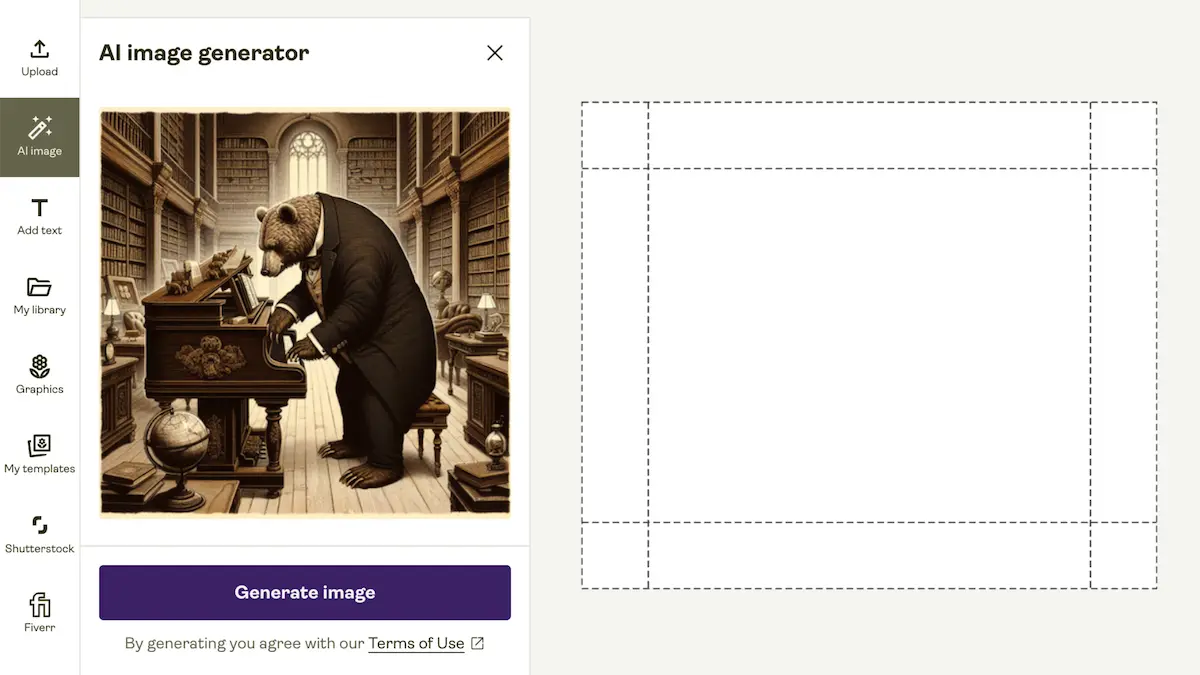
Step 5: Save your product
Once you’ve generated an image that’s just right, add it to your product. The Product Creator automatically increases its resolution for printing.
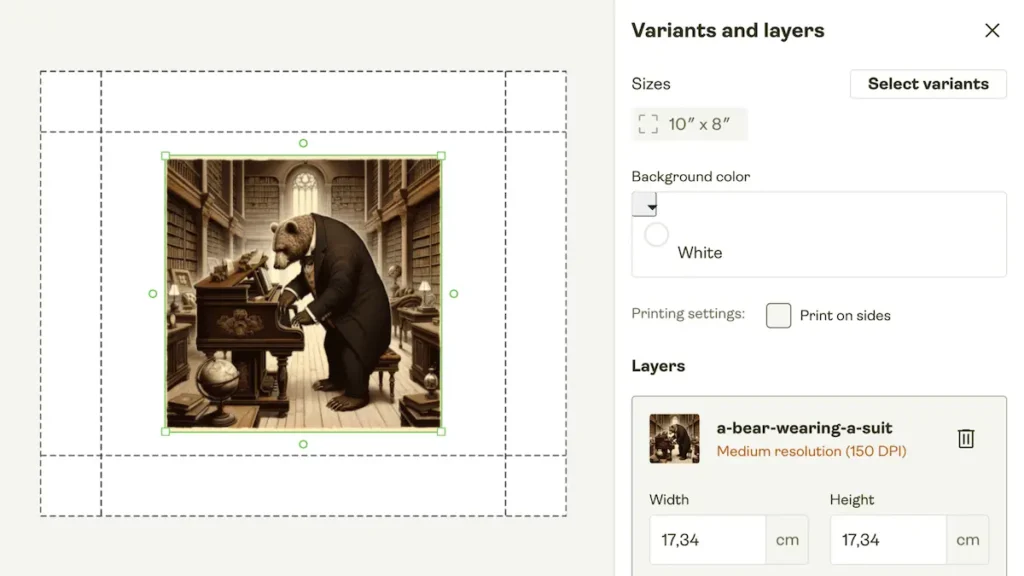
Adjust the image, choose the variation and size, preview, and click Save product.
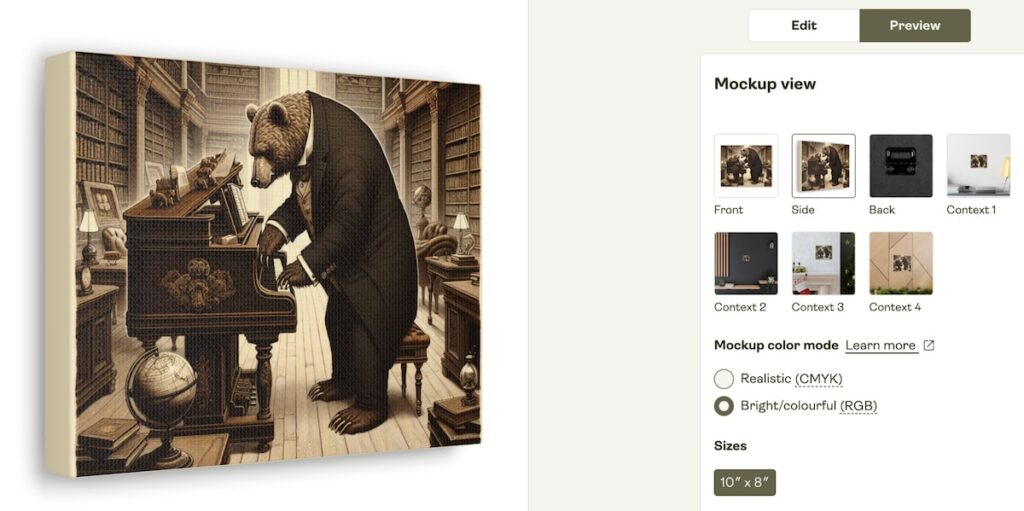
How to structure prompts for AI designs
Prompts are command phrases that AI programs interpret and use to generate images. For example, you can write simple descriptive sentences or add modifiers like an artistic style, background, or colors.
The focus object
When typing a prompt, describe a focus object and its attributes, such as colors, sizes, and appearance.
The focus object could be a person, an animal, or even a landscape. Character attributes could include wearing specific clothing, using an object, or doing an activity. Adding adjectives to the focus will drastically change the image – for instance, “cute” or “creepy.”Here’s a prompt with a single focus object: a panda bear eating mushrooms in a French restaurant. We used the style Line Art to set the tone.

Our AI Image Generator now uses the OpenAI model, but like all AI tools, it has limitations, especially when it comes to specific details and realistic portrayals. Keep in mind that AI-generated content may not always be eligible for copyright protection, so reviewing images carefully before using them on our platform is important.
Settings and backgrounds
Specifying the image’s setting – a restaurant, a stadium, the countryside, or a city – will greatly impact the final result.
If your prompt is vague, the AI will have more space to generate random results, which is interesting for new ideas and exploration, but not when you have a really specific idea in mind. In the following example, the setting was vague (“over Paris”), and the AI drew heavily upon the chosen style – Fantasy Art.

In the next example, we took complete control of the image prompt by specifying both the focus object and the setting. Here, the object completely blends with the scene: a group of people walking a trail in a forest with a mountain range in the background (Anime style).
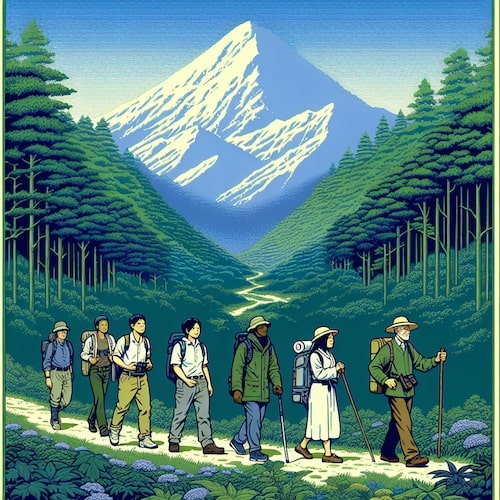
Style and rendering
Style presets can create stunning results, but why stop there?
Try selecting None in the Style box and adding more specific styling information to the prompt, or write more with the same style to maintain consistency.
The AI tool can mirror the style of famous artists and painters like Picasso and Monet, artistic schools like Cubism, or even cinema directors.
No default style was selected here. However, the text prompt included directions to generate an image in the style of Vincent van Gogh.

Here are additional styles to add to a prompt:
- Renaissance painting
- Minimalism
- Pixel art
- Post-apocalyptic
- Realistic lighting
- 3D blender render
- Color sets – “pastel colors,” “black-and-white,” ”monochrome.”
- “a sketch of”
- In the style of a specific artist
- An artistic/architectural/cinema movement
- Style from a specific time period
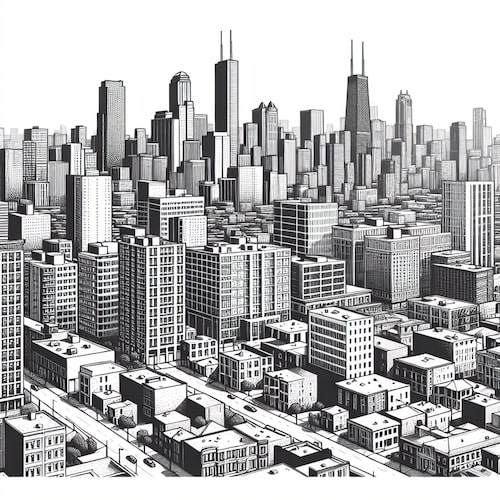

Learn more and get inspiration and examples for AI image generation in our detailed guide for Midjourney Prompts.
AI-generated images and copyright
What can you do with images created using Printify’s AI Image Generator?
Do:
- Apply the images created with our AI tool to products and sell them.
Don’t:
- Include any elements infringing the intellectual property rights of others or containing any prohibited content.
Other ways to use AI to grow your online store
Stay ahead of the competition by using other AI resources in your store.
- Combine AI designs with ChatGPT product descriptions, tags, and image text prompts.
- Use AI tools to create exclusive mockups for your products. Watch our video to learn more:
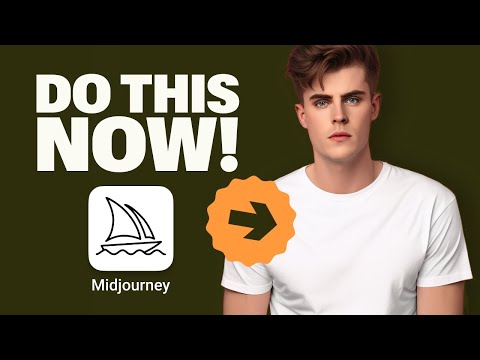
Read more: Get updates about designing a product with Printify’s AI Image Generator in our Help Center.
Summary
At Printify, we aim to empower merchants with innovative tools that enhance creativity, competitiveness, and profitability.
Our OpenAI-powered Image Generator simplifies the design process for both beginners and experienced sellers, helping you create unique, marketable products in no time.
Whether you’re using it to test new ideas, jump on trends, or develop niche-specific designs, this AI tool offers endless possibilities to bring your creative vision to life.