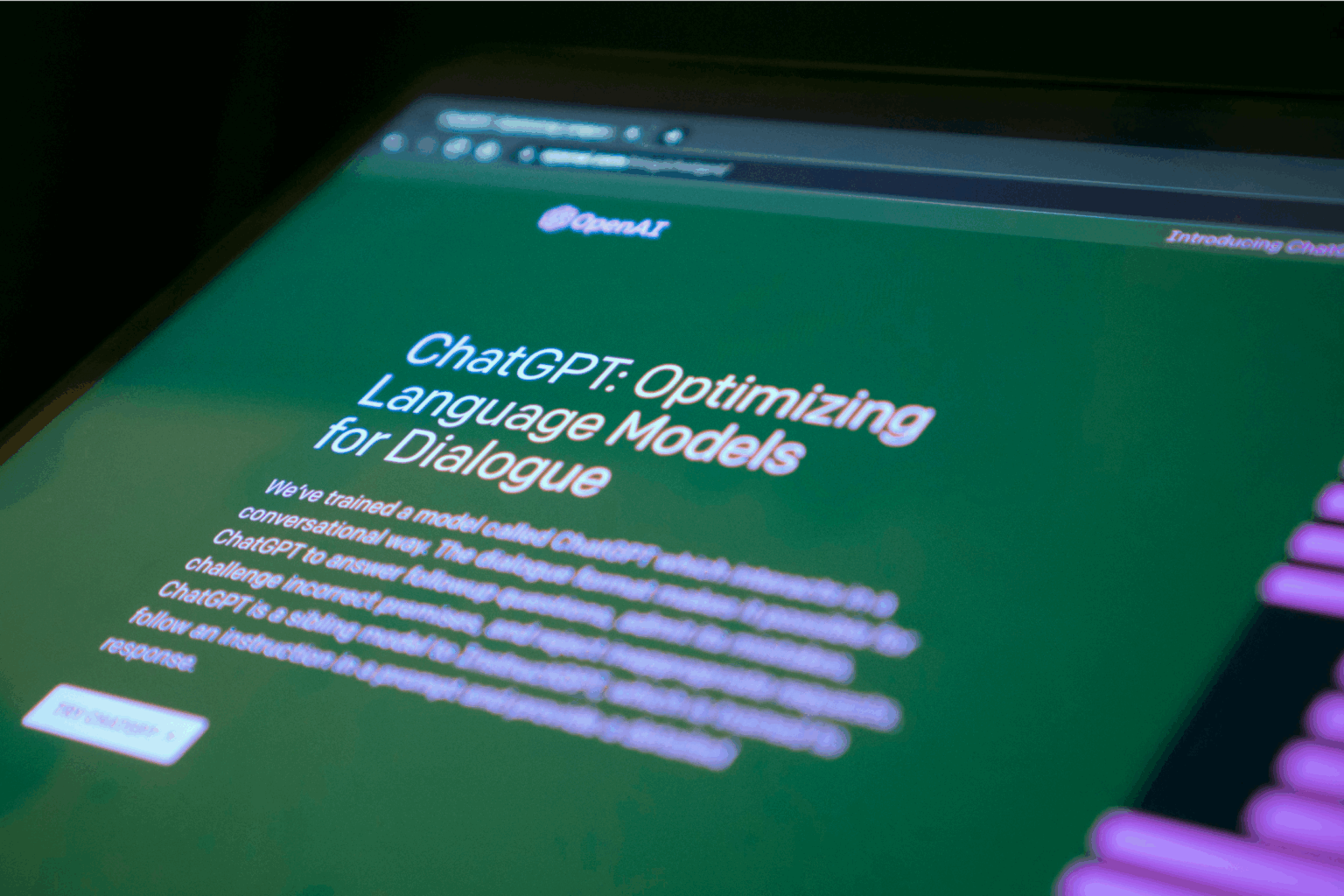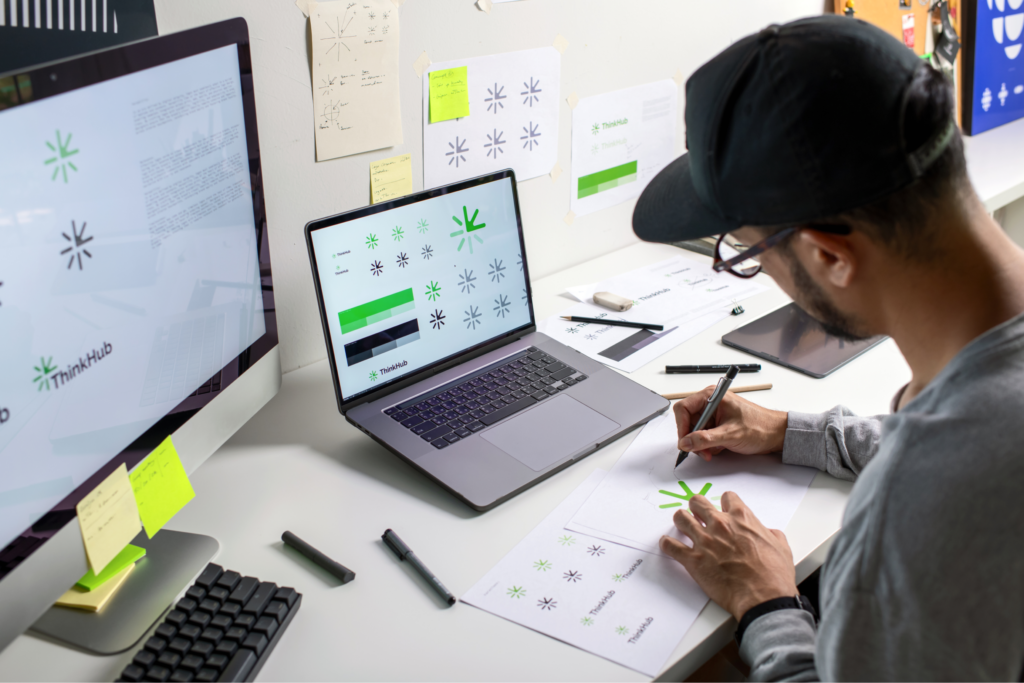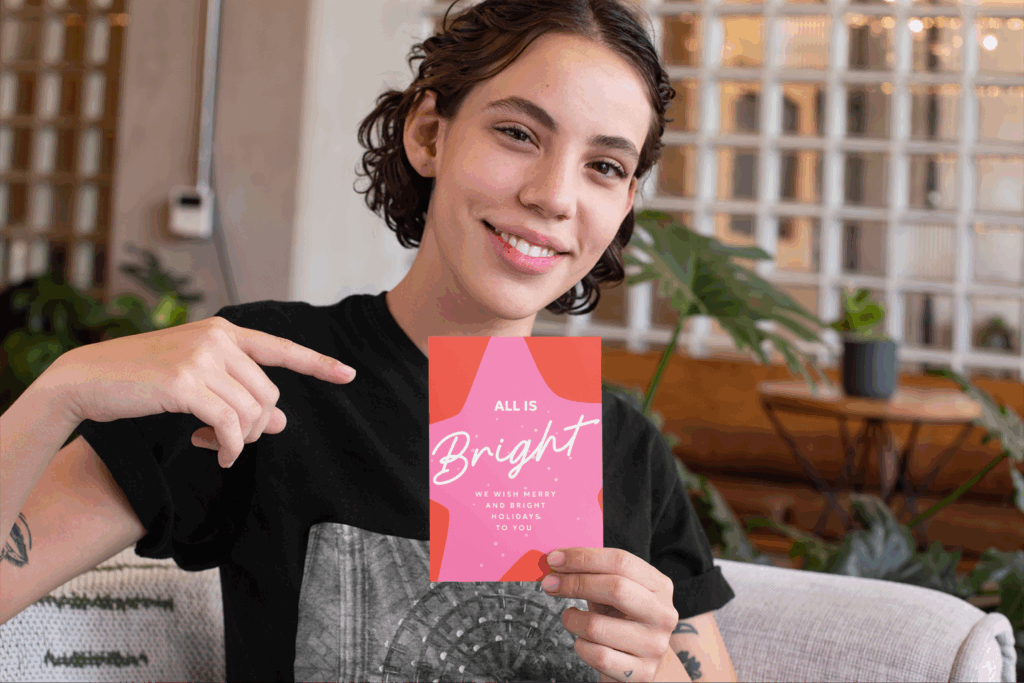Your logo, your brand, your merch
If you’re short on time, budget, or design experience, learning how to create a logo with ChatGPT might be your easiest solution.
This powerful AI tool helps you craft professional logos in seconds using simple text prompts. Whether you’re building a brand from scratch or refreshing your existing one, it delivers fast, free, and creative results.
Let’s start by taking a closer look at why ChatGPT is such a powerful tool for designing logos quickly and efficiently.
Why use ChatGPT for logo creation?
Speed: Generate logo drafts in seconds. Instead of waiting weeks for a designer, you get multiple versions instantly and can refine them to match your brand.
Cost: Using artificial intelligence for logos is far more affordable than hiring a professional designer – ideal for small businesses and startups struggling with budget constraints.
Creativity: Ask ChatGPT to design logos in different styles, colors, and layouts to test multiple creative directions.
A strong start: ChatGPT isn’t a complete design suite, but it’s the fastest way to turn an idea into a visual concept. For professionals, it’s also a great shortcut for exploring design possibilities before polishing logos further in design software.
How to create a logo with ChatGPT step by step
1. Open ChatGPT with image generation
Use a ChatGPT version that supports image output. Start a new chat so your brand details don’t mix with older prompts. In the prompt, state your aspect ratio as square (1:1).
2. Write a precise, single-shot prompt
Strong prompts save time. State the company name, industry, audience, style, colors, symbol, and any rules.
Prompt formula (copy, paste, and fill):
“Create a [style] logo for [company name] ([industry]) targeting [audience]. Use [primary color] + [secondary color]. Include [icon/symbol]. Layout: [wordmark/lettermark/badge]. Background: transparent. Aspect ratio: 1:1. No gradients, keep it readable at small sizes.”
-Add constraints (e.g., “no drop shadows,” “single-color variant”).
-Ask for multiple options at once: “Generate 3 variations with different icon treatments.”
Example:
“Create a minimalist logo for Bean & Bloom (coffee shop). Audience: locals and professionals. Colors: espresso brown (#3B2F2F) + cream (#F3EDE2). Icon: line-art sprout in cup. Layout: wordmark + icon. Background transparent. 1:1. No gradients. Provide 2 variations with different icon sizes.”

3. Adjust with tight, targeted edits
You rarely get the final logo on the first try, so use short follow-ups to change one aspect at a time.
Follow-up examples:
- “Increase legibility at 24px. Make strokes thicker.”
- “Create a monochrome version in black.”
- “Try a badge layout instead of a wordmark.”
- “Swap palette to forest green + sand. Keep icon.”
- “Make the background transparent.”
Check for clarity at small sizes, color contrast, simple shapes, and balance between icon and text.
Example (playful kids’ brand):
“Design a playful logo for GiggleCrate (kids’ toy subscription). Colors: primary palette. Icon: box with smiling face. Layout: badge. Background transparent. 1:1. Show 3 options: rounded type, blocky type, hand-drawn type.”

When we asked ChatGPT to design the brand logo for GiggleCrate, it came back with a typo: “Gigglecrat.”
AI models often struggle with generating accurate text in images. The fix is simple – export the design into a tool like Figma, Canva, or Illustrator, erase or cover the misspelled text, and then replace it with clean, correct typography.
This way, you keep the layout, colors, and icon while ensuring the brand name is spelled and styled correctly.
4. Explore variations and artistic directions
Branch out to compare styles and compositions before you commit.
Prompt ideas:
- “Generate a wordmark-only version with custom letterforms.”
- “Create an icon-only mark for app and favicon.”
- “Try a vintage direction; keep the sprout motif.”
- “Produce 3 composition variants: stacked, horizontal, and centered.”
Example (bold fitness monogram):
“Generate a bold lettermark for PulseForge Fitness. Monogram: PF inside a hexagon. Colors: teal + charcoal. Background transparent. 1:1. Include monochrome version and a favicon (icon-only).”

Combine what works:
“Merge the icon from version B with the typography from version A. Keep spacing consistent. Show two spacing options.”
5. Export, test, and polish
Download a PNG with a transparent background for web use. Generate light, dark, and single-color versions to use on different backgrounds.
Quality checks:
- Tiny test: Does it read at 24-32px?
- One-color test: Does it work in black only?
- Contrast test: Is the wordmark clear on both light and dark backgrounds?
Optional polish for pros: Import your favorite concept into a design tool to rebuild it as a vector image or fine-tune the letter spacing.
Quick prompts for when outputs miss the mark
- Too busy: “Reduce detail. Use simple shapes. No textures.”
- Low contrast: “Increase contrast between text and background. Darken text.”
- Generic icon: “Replace with line-art [industry-specific symbol] that avoids clichés.”
- Hard to read: “Use heavier weight and more tracking. Prioritize legibility.”
Need more inspiration? Check out our guide on how AI art works to see how AI builds images from text.
Start selling branded merchandise with your logo today
Alternative AI tools for creating logos
While ChatGPT is powerful for generating logo drafts quickly, it’s not the only option. Depending on your needs, these AI tools can help you design logos and refine them for professional use.
Printify’s AI image generator
Printify’s AI image generator is best for eCommerce sellers.
You can instantly design logos using artificial intelligence and apply them to apparel, accessories, or home decor. It’s a quick way to test how your company name and logo will look in real life.
Learn more in our YouTube tutorial below.
Action step: Generate multiple logo variations, then review them on product mockups. This helps you determine which design fits your brand best before printing your merch.
Learn more about AI tools for eCommerce:
Canva’s AI logo generator (Dream Lab)
Perfect if you need creative control and want to modify the output.
Canva generates images you can tweak – adjusting filters, backgrounds, contrast, or layering new design elements on top.
Note: You can’t edit the text or shapes inside the logo as separate elements.
Action step: Use Canva’s Editor to test your AI-generated logo in mockups on templates like business cards or social posts to see how it fits your brand.

LogoAI
LogoAI is best for fast logo variety.
It works by asking for your company name, tagline, color palette, and preferred font style. From there, it generates dozens of logo variations. You can’t use detailed descriptions or refine results with follow-up prompts, but you can select the logo that best fits your idea and refine it by swapping pre-made symbols, layouts, fonts, or colors.
Action step: Use LogoAI to explore different brand directions. Generate a batch, test preset tweaks, then polish your chosen logo further using a design tool.

Logo Diffusion
Perfect for prompt-based creativity.
Logo Diffusion allows you to create logos from text prompts and preset the logo style, level of detail, and mood to shape the results. You can also upscale or vectorize existing images or edit them using additional AI prompts.
Action step: After generating a logo you like, use Logo Diffusion’s Vectorize option to download a sharp, scalable version that stays crisp at any size.

Renderforest
Great for brand-wide consistency.
Renderforest’s AI Logo Maker creates logos from text prompts similarly to ChatGPT, Canva, or Logo Diffusion. You describe your vision, and the tool generates logo images you can download.
What makes Renderforest stand out is its direct integration with the rest of its platform. Once you generate a logo, you can apply it across brand kits, mockups, websites, or even videos, helping you keep your visuals consistent everywhere.

FAQ: Can ChatGPT design logos?
Yes, ChatGPT can create logos if you’re using a version with image generation enabled. You write a prompt with your company name, preferred style, and colors, and ChatGPT generates logo images for you in seconds.
Yes. Any ChatGPT AI logo you generate is free to use for personal or business projects. Keep in mind that you don’t own exclusive rights to AI–generated images, so if another person creates something similar, you can’t stop them from using it.
If you need legal protection for your brand, we recommend finalizing the design with a professional and confirming it’s eligible for trademark registration.
To create an image, start a conversation with ChatGPT and give a detailed prompt. Include specific information like:
- Your company name
- Industry or type of business
- Preferred style (minimalist, vintage, bold, playful)
- Colors you want to use
- Any icons, symbols, or text rules
ChatGPT will then respond with outputs you can refine through follow-up prompts until you achieve a perfect version for your brand.
It depends on your goals:
- ChatGPT: Describe exactly what you want in a prompt, get instant logo drafts, and refine them until satisfied.
- Canva’s AI logo generator: Great for quick edits and placing your logo into ready-made templates like social posts or business cards.
- LogoAI: Enter your company name, tagline, and style preferences, and it generates many logo variations to choose from.
- Printify’s AI image generator: Creates logos you can immediately apply to merchandise and start selling.
Yes. For example, ask ChatGPT to “design a logo in a vintage style,” and it will generate logos that match the style you described in the answer.
It can happen. For example, sometimes text shows up misspelled, but that mistake is easy to fix. Export and upload the design to Canva or Illustrator, then replace the text with the correct company name. This way, you keep the icon and layout while ensuring the wordmark looks professional.
Conclusion
Now you know how to create a logo with ChatGPT step by step – from writing prompts to refining outputs, tackling mistakes, and exploring various styles.
Whether you’re a small business owner looking for a logo to use right away or a professional interested in idea generation, ChatGPT makes the design process significantly faster.
And if you want to take the next step, putting your logo on branded merchandise is just as simple. Create a free Printify account, choose your products, add your new logo, and have it ready for sale in minutes!