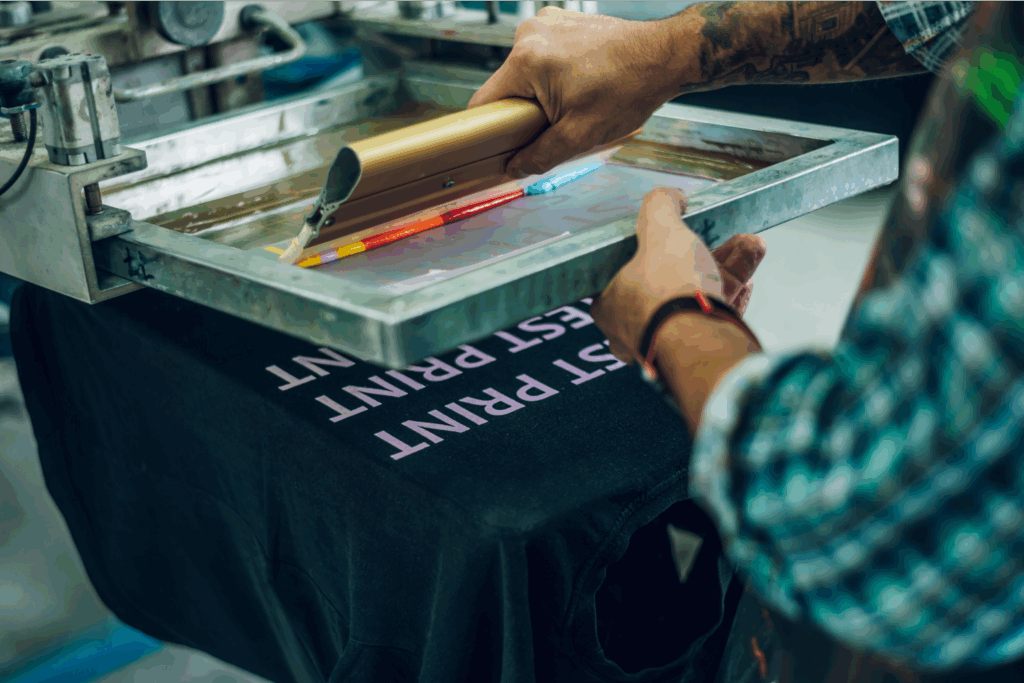Design custom products with Printify
For decades, Adobe Photoshop has been the industry standard for graphic design. However, its higher price tag and recent transition to a subscription model have many users seeking tools with a smaller price tag. Thankfully, there are plenty of alternatives for one-off edits or long-term use.
This article will compare the 15 best free alternatives to Photoshop. We’ll describe each software in detail, offer a list of features, and discuss the pros and cons of each so you can decide on the best free Photoshop alternative for your business.
Key takeaways
- Versatile options: There are numerous free Photoshop alternatives available, each with unique features for different needs, from professional photo editing to casual design.
- Platform availability: These free photo editors support various platforms, including Windows, macOS, Linux, Android, and iOS, offering flexibility in your workflow.
- Cost-effective solutions: Many tools are free or offer affordable premium options, making them accessible for hobbyists and small businesses.
- Community and support: Open-source free alternatives to Photoshop, like GIMP, have strong community support, providing extensive plugins and customization options.
The best free online Photoshop alternatives
When it comes to free photo editing software similar to Photoshop, there are plenty of options. Whether you’re looking for a powerful Photoshop clone, an open-source alternative, a flexible mobile option for editing photos, or top illustration tools, our list has every free Photoshop alternative you can dream of.
Below, you’ll find descriptions of the creative tools and performance of the best free alternatives to Photoshop. Check out the pros and cons for a quick overview of how the platforms compare.
1. PicsArt
![Picsart 15 Best free Photoshop alternatives in [bp_year] 1](https://printify.com/wp-content/uploads/2024/12/Picsart-1024x768.png)
PicsArt is a versatile photo editor available for iOS and Android. It’s an ideal Photoshop alternative for beginners needing quick edits on mobile devices, but it also suits professional artists and photographers. The app includes effects, stickers, remixes, drawing tools, and a collage feature.
With so many tools to try out, including filters and text options, PicsArt is an excellent free Photoshop alternative for those who want to edit pictures and enhance photos without any technical hurdles. It also connects with social media to let graphic designers promote their work online.
Overall, this is the best free Photoshop alternative for mobile devices. It has many of the same features as desktop versions, enabling you to craft and design without spending the big bucks.
- Platforms: iOS and Android
- Pricing: Free with in-app purchases (Premium subscription starting at $13/month)
- Import/Export Formats: Supports most standard image formats
- Color Space: RGB
Pros:
- Advanced image editing resources
- Has tools usually found only in desktop applications
- Social features to engage with the community
Cons:
- Not all features are available in the free version
- Can be overwhelming because of so many features
- Color grading could be better
2. GIMP
![Gimp 15 Best free Photoshop alternatives in [bp_year] 2](https://printify.com/wp-content/uploads/2024/12/Gimp-1024x768.png)
GIMP (GNU Image Manipulation Program) is a popular open-source photo editing software that is usually one of the first free Photoshop alternatives that designers transition to.
As one of the best free alternatives to Photoshop, GIMP maintains a huge community for support and resources, consistently delivers new tools and plug-ins for free use, has a layer function for editing images, and supports a customizable interface for efficient batch editing.
GIMP includes many of the professional features found in paid software, like advanced vector tools, and can even manage tasks like CMYK color printing and RAW photo editing.
Its extensive documentation and active user base provide ample resources for learning and troubleshooting, making it accessible despite a steep learning curve.
- Platforms: Windows, macOS, and Linux
- Pricing: Free
- Import/Export Formats: PSD, JPEG, PNG, TIFF, and more
- Color Space: RGB, CMYK (via plugins)
Pros:
- Professional and advanced editing tools
- Works with vector graphics
- Completely free
Cons:
- Editing layers can be challenging
- Lags in automatic adjustments
- Steep learning curve
3. Paint.NET
Paint.NET is another fantastic alternative to Photoshop. It started as an improved version of MS Paint and has since evolved to offer more features, including pen and drawing tablet support with pressure sensitivity. Users can enjoy basic photo editing tasks and manage high-quality image projects in multiple file formats.
Paint.NET is highly intuitive and faster than most paid and free photo editors. It also supports plugins for additional effects and custom brushes downloaded from an active online community.
Like GIMP, Paint.NET’s community and plugins extend its functionality, letting users dig around and mimic features found in more advanced software without the associated costs.
- Platforms: Windows
- Pricing: Free (Optional paid plugins available)
- Import/Export Formats: PNG, JPEG, BMP, GIF, and PSD files (via plugins)
- Color Space: RGB
Pros:
- Completely free
- User-friendly and powerful
- Accepts Photoshop plugins
Cons:
- Only available for Windows
- Old-school interface
- No customer support besides forums and docs
4. Photopea
![Photopea 15 Best free Photoshop alternatives in [bp_year] 3](https://printify.com/wp-content/uploads/2024/12/Photopea-1024x768.png)
Photopea is a powerful online photo editor with features comparable to professional desktop software. This excellent free alternative to Photoshop is entirely browser-based but has the same editing shortcuts as its Adobe counterpart. It’s easy to access, and you can start using it immediately.
Photopea is highly versatile, supporting around 60 editing tools, including layers, brushes, and advanced selection tools, for both simple and complex projects. The software connects with Dropbox, Google Drive, and OneDrive and handles raster, vector, and RAW files.
- Platforms: Web-based
- Pricing: Free with ads ($5/month for AI tools, ad-free, and email support)
- Import/Export Formats: PSD, AI, XCF, SketchUp, and more
- Color Space: RGB, CMYK
Pros:
- All advanced features are available for free
- Supports files from all major competitors
- Around 60 editing tools
Cons:
- Can become slow after many edits
- Requires a good internet connection
- Steep learning curve
5. Canva
![Canva 15 Best free Photoshop alternatives in [bp_year] 4](https://printify.com/wp-content/uploads/2024/12/Canva-1024x768.png)
Canva is one of the most popular free alternatives to Photoshop. This free photo editor is great for creating social media images and quick graphic designs for websites and printed products. It offers a vast library of templates, free stock images, and customizable design elements.
While considered a freemium graphic design tool, Canva has an intuitive interface and provides plenty of free templates and graphic design features for web use. Canva’s design features include image editing, resizing, AI-powered tools for image generation, and special effects and filters. Its drag-and-drop interface simplifies the design process, making it accessible even for those with little to no design experience.
- Platforms: Web-based, iOS, and Android
- Pricing: Free (Premium plans, starting at $12/month)
- Import/Export Formats: PNG, JPEG, PDF, and more
- Color Space: RGB
Pros:
- User-friendly and flexible
- Free plan with hundreds of thousands of templates and graphic elements
- Intuitive interface for quick design tasks
Cons:
- Lacks professional photo editing
- Cloud storage is limited to 5GB
- Background removal requires Premium
6. Pixlr X
![Pixlr x 15 Best free Photoshop alternatives in [bp_year] 5](https://printify.com/wp-content/uploads/2024/12/Pixlr-x-1024x768.png)
The Pixlr suite of photo editing tools offers various programs and apps as free alternatives to Photoshop, including a mobile app and web-based photo editing tools. The solution’s curated interfaces are most similar to popular editors like Photoshop Elements and GIMP.
Pixlr X has plenty of templates, from collages, social media posts, and Etsy banners to flyers, posters, invitations, and business cards. It provides background or object removal, a collage maker, an AI generator, and all the tools necessary to edit photos quickly and efficiently.
Pixlr E, another free editor, offers more advanced tools similar to Photoshop’s earlier versions. If you want an image editor with all the photo editing features you’re already used to, this is about as close as you can get to free software like Photoshop in a web-app format.
- Platforms: Web-based, iOS, and Android
- Pricing: Free with ads (Premium plans starting at $1.99/month)
- Import/Export Formats: JPEG, PNG, SVG, and PSD
- Color Space: RGB
Pros:
- Beautiful interfaces
- A broad range of free features
- AI generator
Cons:
- Requires Flash
- Ads can be intrusive
- Some functions underperform
7. VistaCreate (ex Crello)
![Vistacreate 15 Best free Photoshop alternatives in [bp_year] 6](https://printify.com/wp-content/uploads/2024/12/Vistacreate-1024x768.png)
VistaCreate is an online design app focused on creating graphic assets for social media and marketing. Although it’s considered freemium, it includes fonts, animations, backgrounds, effects, frames, more than 50,000 animated templates updated weekly, and a brand kit with logos and palettes.
It offers a solid background remover (with a transparent background option), flipping, rotating, cropping, and resizing images, and basic tools for adding text and speech bubbles to photos.
The app is recommended for freelance graphic designers or people needing quick graphic solutions without as much skill required as other free Photoshop alternatives.
- Platforms: Web-based, iOS, and Android
- Pricing: Free (Pro plan from $10/month)
- Import/Export Formats: JPEG, PNG, PDF, MP4, and GIF
- Color Space: RGB
Pros:
- Helpful tools like background removal
- Ample assortment of graphic assets
- Generous free plan
Cons:
- Lack of in-depth editing tools
- Some assets have royalty restrictions
- The mobile interface can be challenging to design on
8. Sumopaint
Sumopaint is part of the comprehensive Sumo suite designed for content creation. All the suite apps are available online and on desktop. While the online option is free, the desktop version requires a subscription plan.
The whole suite offers tools for graphic design, digital painting, audio production, video editing, and 3D modeling, with a user-friendly interface for intricate designs and professional photo editing.
The recent suite updates greatly improved its quality and range, as well as the effects controls and software performance. This makes the full Sumo suite an excellent free Adobe Photoshop alternative. However, on its own, the Sumopaint app faces comparatively stiff competition.
- Platforms: Web-based, Windows, and macOS
- Pricing: Free online version (Desktop plan from $4/month or a one-time payment of $89)
- Import/Export Formats: PSD files, PNG, and JPEG
- Color Space: RGB
Pros:
- User-friendly interface
- Affordable paid options
- No ads in the free version
Cons:
- The free version may be buggy
- Some resources require upgrading
- Other tools may have better specializations
9. PhotoScape X
PhotoScape X is a free photo editor with features like photo management, image stitching, semi-automatic cropping, animated GIFs, color correction, screen capture, skin retouching, and RAW image processing, but could be better in terms of memory and file processing.
Great for previous Adobe users, PhotoScape is a free photo editor like Photoshop that even lets you import your old Photoshop brushes. That, combined with its enhancing tools and image editing tools for photo restoration, make it a great Photoshop alternative with a similar layout.
- Platforms: Windows and macOS
- Pricing: Free (Pro version available for $39.99)
- Import/Export Formats: RAW files, JPEG, PNG, and TIFF
- Color Space: RGB
Pros:
- Plenty of functions and enhancing tools
- Works with RAW files
- Edit multiple images
Cons:
- Can be laggy with large files
- Decreased image quality when saving
- Some features are glitchy
10. MyPaint
MyPaint is an open-source raster graphic editor focused on digital painting. It integrates well with Wacom tablets and emulates traditional painting tools – ink, paint, pencil, and charcoal. This free photo editor is great for artists looking for a tool to for realistic sketching and painting.
MyPaint aims to deliver good expressivity and reaction to pressure and stroke speeds. It takes a simple approach with a streamlined interface. Its full-screen mode emulates the experience of painting and illustrating with real tools on a physical canvas. If you want to create digital art rather than edit photos, this is the free Photoshop alternative for you.
- Platforms: Windows, macOS, and Linux
- Pricing: Free
- Import/Export Formats: PNG, JPEG, and ORA
- Color Space: RGB
Pros:
- Great for artists and skilled users
- Custom brush packages
- Focus mode
Cons:
- Niche-specific
- Lack of support
- Latest version (V2.0.1) released in 2020
11. MediBang Paint
![Medibang 15 Best free Photoshop alternatives in [bp_year] 7](https://printify.com/wp-content/uploads/2024/12/Medibang-1024x768.png)
MediBang Paint is a Japanese paint app for digital art, illustrations, and comics. It’s available for desktop and mobile and has a wide range of tools and brushes. It’s free, but you can subscribe for more features. Much like the other free apps like Photoshop on this list, the platform focuses on illustrations.
MediBang Paint lets you scan and import images, combine traditional and digital art, and allows the artist to color or paint over sketches drawn on paper. Its PC version is free, but you’ll have to pay to enable it for other platforms.
The mobile app is user-friendly, and its interface is well-thought-out and clean, making good use of the scarce space on a smartphone screen.
Premium MediBang Paint users can get exclusive brushes and filters, specify the folders in which files are saved, use local fonts, and access more exporting options. Premium is also ad-free.
- Platforms: Windows, macOS, Android, and iOS
- Pricing: Free on PC (paid subscription from 2480 Yen or about $17/year)
- Import/Export Formats: PNG, JPEG, and PSD files
- Color Space: RGB
Pros:
- Good screen optimization for mobile devices
- Well-implemented Wacom integration
- Wide selection of tools and brushes
Cons:
- Subscription required for essential features
- Niche-specific for illustrations
- Confusing website search tools
12. FireAlpaca
FireAlpaca is a free Photoshop alternative aimed at illustrators, especially those interested in Manga. The software can run smoothly on lower-end devices, has a user-friendly interface, and serves artists interested in designing without too many overwhelming technical requirements.
The tool is powerful and reliable, packed with features for users interested in creating illustrated designs, including selection tools, brushes, pencils, 3D perspective, light performance, and layer manipulation. Users can check out the FireAlpaca Hub for many hands-on software tutorials.
- Platforms: Windows and macOS
- Pricing: Free (ads-free version on Steam for $39.99)
- Import/Export Formats: PNG, JPEG, and BMP
- Color Space: RGB
Pros:
- Comic templates
- Extensive brush options
- Helpful tutorials
Cons:
- Very niche-focused
- Lacks advanced features like vector design
- Dated website style
13. Photo Pos Pro
Photo Pos Pro checks all the boxes for a free Adobe Photoshop alternative. It offers various comprehensive photo editing tools, like custom brushes, layers, healing tools, effects, and filters.
Its interface is organized like GIMP and similar free programs. However, Photo Pos Pro has a novice layout option that simplifies the software’s interface, making it easier for new users to understand how everything works.
Photo Pos Pro is complex but well-rounded and suits both freelancers and beginners. However, some tools require upgrading to the premium version. This includes editing vectorial objects, smart AI selection, and grouping layers and objects.
- Platforms: Windows
- Pricing: Free (premium version for $34.90)
- Import/Export Formats: PSD, JPEG, PNG, and RAW files
- Color Space: RGB
Pros:
- Versatile and full of resources
- Helpful novice mode
- Supports many file formats
Cons:
- Hardware intensive
- Some essential resources require purchase
- The free version has ads
14. Fotor
![Fotor 15 Best free Photoshop alternatives in [bp_year] 8](https://printify.com/wp-content/uploads/2024/12/Fotor-1024x768.png)
Fotor is an online photo editor focused on quick edits for social media. It offers features like background removal and portrait retouching tools, making it ideal for non-professionals and hobbyists. This free photo editor is great for those needing basic photo editing tools.
Fotor provides tools for creating social media images, photo collages, and basic designs. Its portrait retouching capabilities and AI-powered tools for quick enhancements let users improve photo quality with just a few clicks.
While Fotor may not offer as many advanced features as other Photoshop alternatives, its simplicity and speed make it one of the best photo editing apps for casual users.
- Platforms: Web-based, iOS, and Android
- Pricing: Free (premium options available from $7.49/month)
- Import/Export Formats: JPEG and PNG
- Color Space: RGB
Pros:
- Most features are free
- User-friendly and quick to use
- Good for social media edits
Cons:
- Limited functions compared to competitors
- Better for beginners and enthusiasts
- Lacks more advanced image layering
15. Polarr
![Polarr 15 Best free Photoshop alternatives in [bp_year] 9](https://printify.com/wp-content/uploads/2024/12/Polarr-1024x768.png)
Polarr is a mobile photo editing tool that focuses on filters, color correction, and skin adjustments. This free software is user-friendly with a clean interface but lacks the advanced editing features of more cutting-edge tools. Polarr is best used to edit photos quickly and easily.
Polarr’s standout feature is its extensive range of customizable filters, which let users achieve professional-looking results with minimal effort. Additionally, the app supports batch editing, making it easy to simultaneously apply consistent adjustments to multiple photos.
While it may not support RAW files or third-party plugins, Polarr’s ease of use and quick performance make it one of the best free Photoshop alternatives for professional photographers’ everyday editing needs.
- Platforms: Android, iOS
- Pricing: Free (pro version from $7.99/month)
- Import/Export Formats: JPEG, PNG
- Color Space: RGB
Pros:
- Easier to use than many other Photoshop alternatives
- Comparison mode
- Watermark support
Cons:
- Lacking more advanced editing functions
- No RAW file support
- No third-party plugins
Create your own designs and develop custom merchandise with Printify
FAQ
While there isn’t a free version of Photoshop, there are several other free alternatives:
- Adobe Express is a fantastic free graphic design software for those who want to stay with the Adobe Suite of products but don’t want to pay for the related expenses.
- Other great free Photoshop alternatives from different companies with similar features as Photoshop include GIMP, Paint.NET, Photopea, Picsart, FireAlpaca, and Sumopaint.
Picsart is a great free Photoshop alternative if you’re looking for an online option for quick edits. The application provides powerful tools on a mobile device and responds to the needs of both beginner and advanced users. It lets you edit images quickly and publish them on social networks.
GIMP delivers a consistent amount of professional resources and is considered by many as the best free alternative to Photoshop. GIMP requires less RAM and hard disk space. However, Photoshop still has an edge with AI-powered filters, a wider variety of professional tools, and a more streamlined user interface.
Both GIMP and Photoshop offer advanced tools and have a steep learning curve. In terms of interface, Photoshop may be considered slightly easier to navigate due to its popularity and streamlined interface.
Conclusion
Adobe Photoshop’s subscription costs can be justified if you’re a professional. If you’re looking to use the entire Adobe suite with additional software like Adobe Illustrator or Adobe Cloud and have the business model to sustain it, stick to what works for you.
However, individual entrepreneurs, artists, and those who don’t need as many features can benefit from a free Photoshop alternative instead. Our list of the best free photo editing software like Photoshop options covers the graphic design needs of most designers, editors, artists, marketers, and hobbyists.
Pick a suitable free online Photoshop alternative for your business and count on Printify to make your eCommerce journey as profitable as possible.